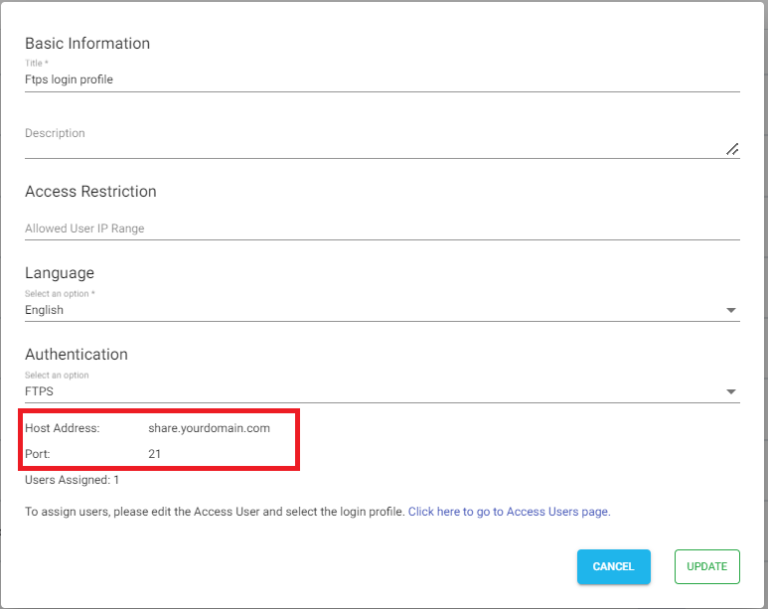Sharing MinIO Storage Files As FTPS Is Now Made Easier
Sharing files from MinIO Storage as FTPS service is now made easier with NirvaShare, which is a secure file sharing and access management software. Users have the liberty to choose any of the popular FTP clients for accessing the shared files/folders over a secure connection.
Prerequisites
For sharing MinIO Storage files using FTPS you should install NirvaShare in your system environment manually.
To configure the storage, please refer to the documentation below.
Installing FTPS Service
The default NirvaShare installation process does not involve installation of FTPS service. Hence you will have to install FTPS manually for which the detailed procedure is given in the below document.
Configuring FTPS Service
To perform MinIO Storage file sharing, the built-in FTP server in NirvaShare has to be enabled and configured. The following document will help in configuring the same.
FTPS Login Profile
The next step is to create a new FTPS Login profile in NirvaShare to share files from MinIO Storage after configuring FTPS settings. The following steps can help in creating one.
- Go to the admin console of NirvaShare and click on Login Profiles.
- Click on CREATE button from the top right corner.
- Provide a name for the title.
- For the Authentication, select FTPS.
- Click on CREATE.
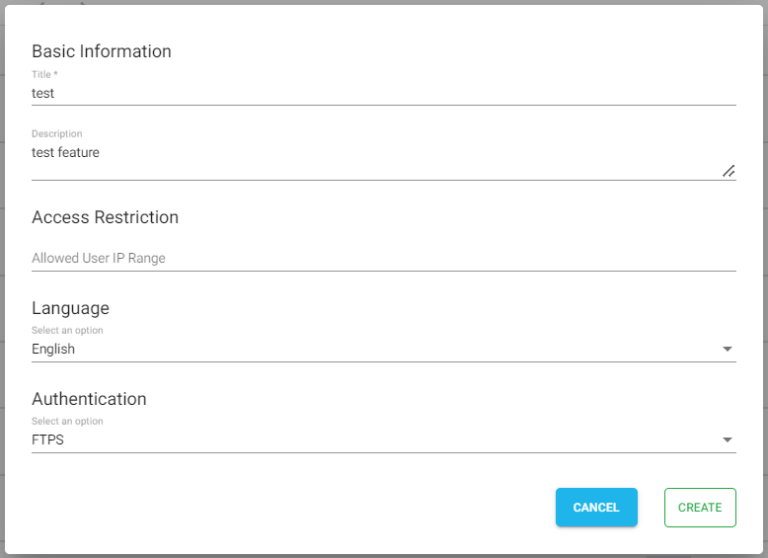
Note – To restrict access to only certain white listed IP address or a range, please refer to Access Restriction with IP Address.
Shares
Now we can use FTPS to share MinIO Storage files or folders. To do this, we can create a Share against a folder/file from MinIO storage. The below document will help you to create new Share from the storage. During the Share configuration, ensure that you select the login profile created in the above section for FTPS. You can also create one or more shares and assign the same login profile.
Creating FTP Users
Access users in NirvaShare can be assigned to FTPS service. These users can use any of the FTP client to access the shared files.
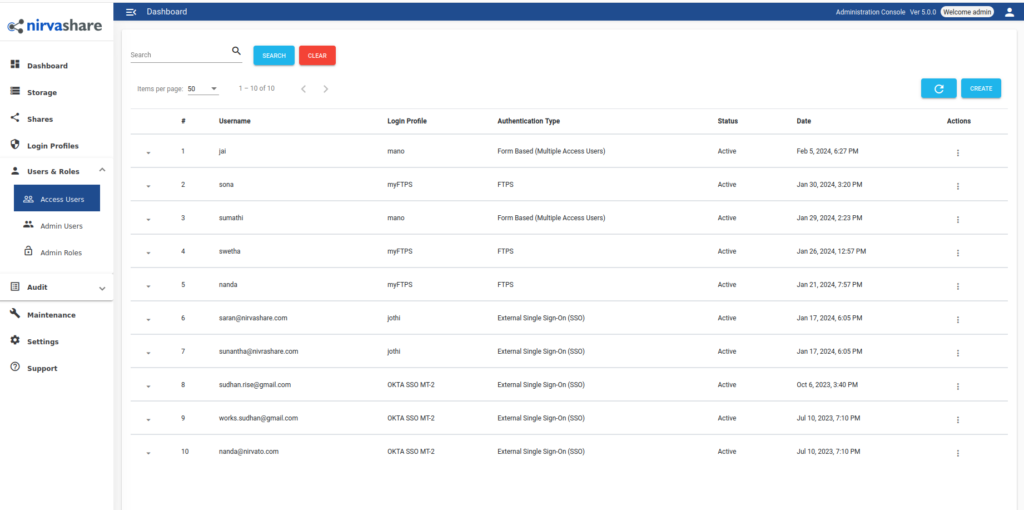
To create a new Access User click on CREATE button on the top right corner.
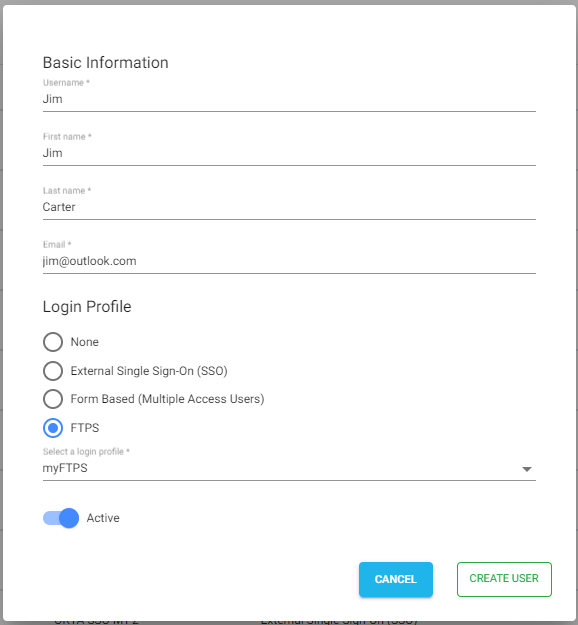
- Provide User name, First name, Last name and Email Id.
- Select the login profile as FTPS and select a login profile from the dropdown.
- Enable Active
- Click on CREATE USER
- To set the password for the user refer to document HERE.
- One or more access users can be assigned to the login profile of the FTPS service.
At any point, login profile and other user information can be changed by editing the user.
FTPS Client
Access users can use any of the many popular clients, such as FileZilla, Win SCP, Coffee Cup etc. to connect with FTPS server in NirvaShare.
- To connect, host name and port are required. Edit the login profile of the FTPS to get these information.
- FTP username and password will be the Access user assigned to the FTPS login profile.