How to Share Files from Google Cloud Object Storage (GCP)
Google Cloud Storage is an Object Storage service offered by Google Cloud, designed to store large amounts of data. In this document, we will guide you through the process of installing NirvaShare and sharing files or folders from Google Cloud Storage with external users using simple Form-based authentication.
NirvaShare can be installed on Linux-based operating systems and offers advanced features for integrating with external identity providers. For this tutorial, we will use Linux Ubuntu and configure Form-based authentication for sharing files from object storage via HTTP (without an SSL certificate). Later, you can enable SSL using your custom domain name and certificate.
For more information check Google Documentation.
VM instance
To create a new Virtual Machine instance, you will need to ensure it meets the necessary hardware and OS requirements. For detailed information on these requirements, please refer to the document below.
The below steps will help you to create a Virtual Instance and configure the same.
- Log in to Google Cloud Console.
- Navigate to Compute Engine > VM Instances.
- Click on CREATE INSTANCE.
- Provide the necessary details, including hardware specifications.
- For the Boot Disk, select Ubuntu 20.04 LTS as the operating system.
- Create the VM instance.
- For more information you can also refer to Google Documentation.
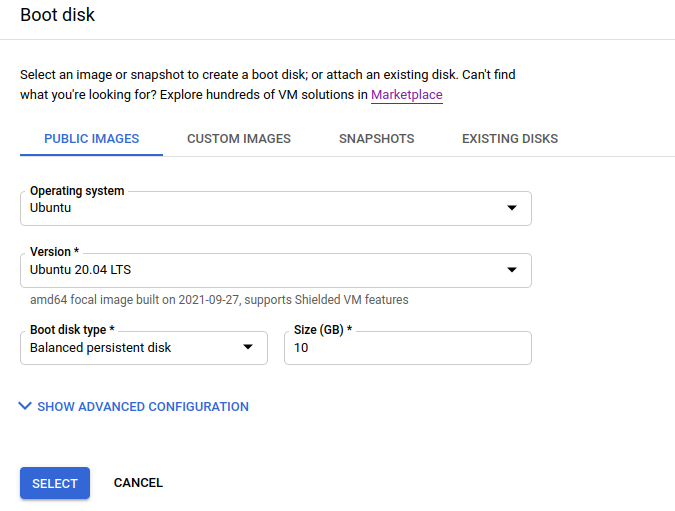
Once the VM instance is created, you’ll need to open a couple of ports for NirvaShare. To do this, create a new firewall rule:
- From the main menu, click on VPC Network and select Firewall.
- Click on CREATE FIREWALL RULE.
- Provide a name for the rule and set the target tags to nirvashare-firewall.
- For the Source IP range, enter 0.0.0.0/0 to allow access from all IP addresses.
- Under Protocols and Ports, select Specified protocols and ports.
- Enter the following ports: 8080, 8081.
- Click Create to apply the rule.
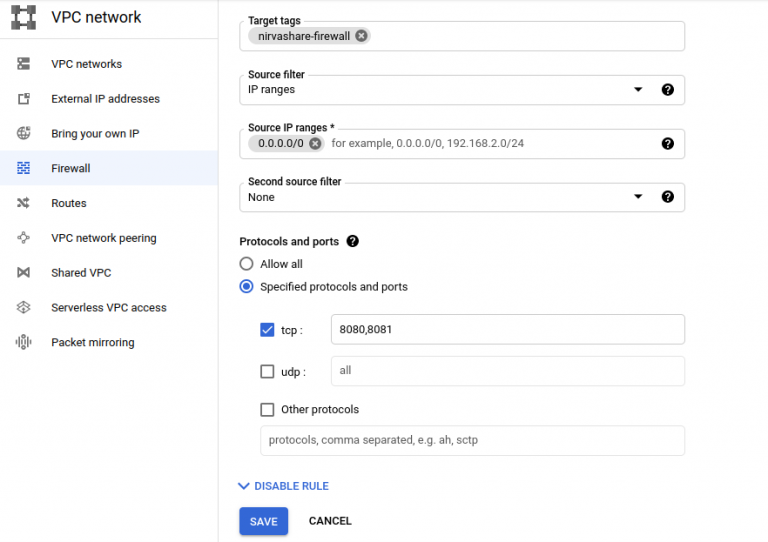
Next, we need to open the ports for the newly created VM instance by modifying the firewall policy:
- Go to Compute Engine > VM Instances or open this link.
- Click on the VM instance you created.
- Click on the EDIT button.
- In the Network Tags section, enter nirvashare-firewall.
- Click Save to apply the changes.
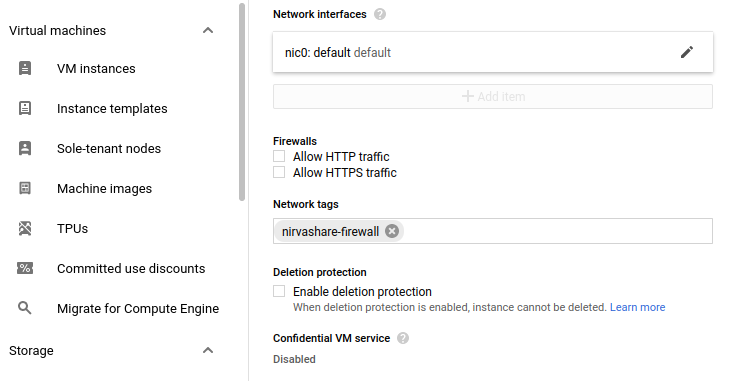
NirvaShare Installation
Before you begin sharing files from Google Cloud Storage, ensure that NirvaShare is installed on the newly created VM instance. Please refer to the documentation below for detailed installation instructions.
Storage Configuration
To share files from Google Cloud Object Storage, it is essential to configure the storage with NirvaShare. Please refer to the document below for detailed instructions on configuring Object Storage.
Login Profile for Form based Authentication
To securely share a file or folder with password protection, the first step is to create a login profile in NirvaShare. This enables authentication for the shared content. You can create a simple Form-based login profile (Single User) by following the procedure outlined in the document below.
Sharing a File/Folder
Once the above steps are completed successfully, you can begin sharing files or folders with users based on the login profile created earlier. Multiple shares can be associated with the same login profile.
To get started, create a share for the folder you want to share. Refer to the documentation below for detailed instructions on how to create a new share, associate it with a login profile, and securely share it with the user. During configuration, ensure that you select the login profile created in the previous section for authentication.
Verification
- In the NirvaShare Admin Console, copy the Shareable Link from the desired share.
- Open the link in a browser tab. You will be redirected to a Form-based authentication page.
-
After successful authentication, you will be able to access the shares associated with the login profile.
