Search Documentation
< All Topics
Login Profile
Login Profile in NirvaShare is used for setting a policy for authentication type and access restrictions while sharing files from the Object Storages like S3, Azure Blob, Wasabi, etc.
It is necessary to create a Login Profile in NirvaShare to share and access files or folders from various Object Storage. Numerous Authentication methods for Login Profile are available in NirvaShare to facilitate smooth and secure file sharing.
Login Profile
In order to create a Login Profile in NirvaShare, you can make use of the following steps.
- Log in to the Admin console of NirvaShare as an administrator.
- Click on Login Profile from the left menu of the admin console.
- Click on CREATE button from the top right corner.
- Under the Basic Info tab, provide a name for the Login Profile Name and an optional description.
NirvaShare has many authentication methods for safe and secure sharing of files. The following links are useful in choosing the authentication method for Login Profile.
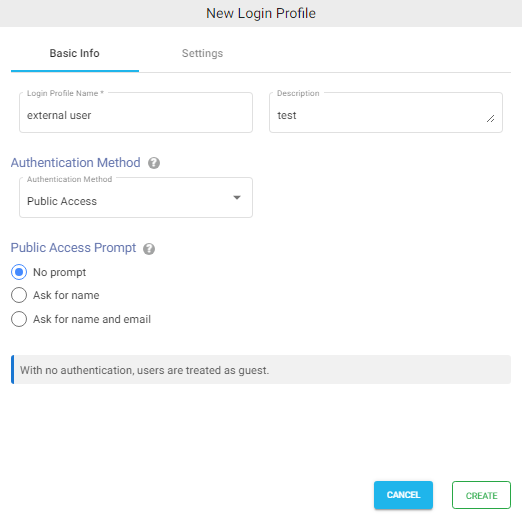
Settings
- Click on the Settings tab.
- (Optional) To restrict access to only certain white listed IP address or a range, please refer to Access Restriction with IP Address
- Choose the language in the Language field. By default, it is set to English.
- (Optional) While accessing this share, a welcome message can be displayed to the user. Please refer to Welcome Message for the Share
- Click on CREATE button to create the Login Profile.
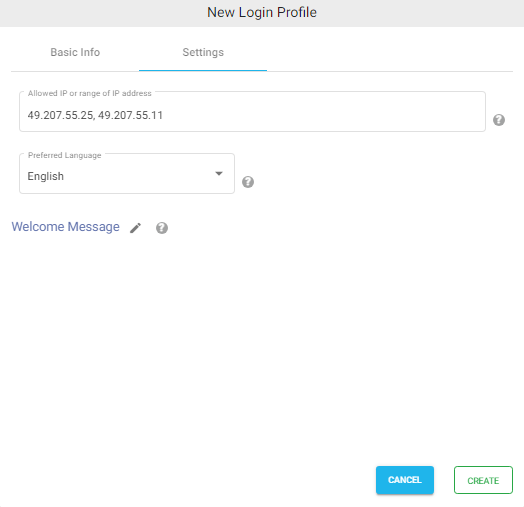
Table of Contents
