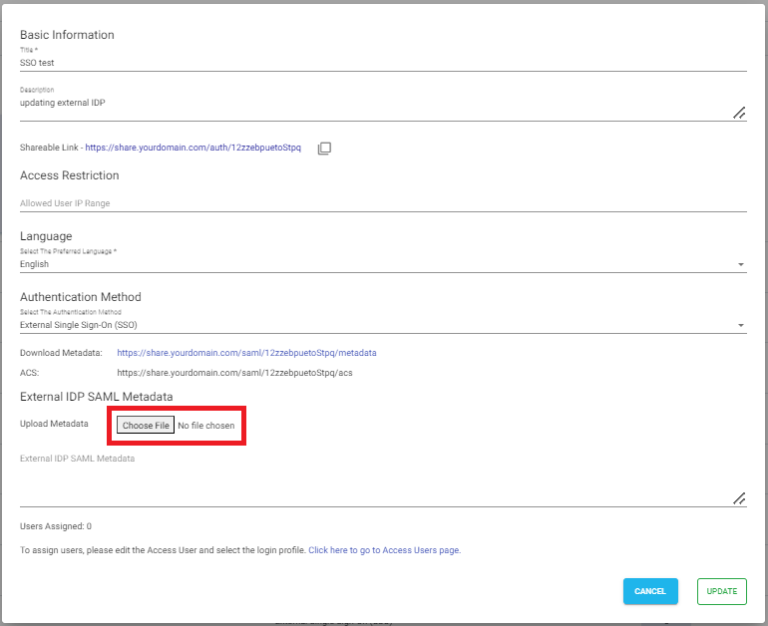Search Documentation
The SSO configuration with external Identity Providers such as Active Directory, Okta, AWS Identity Center, etc. requires SAML metadata. This document explains helps you in updating external IDP SAML metadata content with the Login Profile of NirvaShare.
Make sure you have the SAML metadata XML file obtained from external IDP and follow the below steps to update SAML metadata in the Login Profile.