How To Map a Drive for Azure Blob Storage
It is now possible to share file/folder from Azure Blob storage using WebDAV in NirvaShare. For security reasons drive mapping is not supported by NirvaShare from 6.1 release onwards and instead tools like CyberDuck, WinScp, etc can be used with NirvaShare for accessing the shared files. The detailed procedure for the same is outlined below.
Prerequisites
In order to enable Azure Blob file sharing using WebDAV you should ensure that NirvaShare is installed in your system environment either manually or from Market Place.
To configure the storage, please refer to the documentation below.
Enabling WebDAV Service
Make sure WebDAV is enabled in NirvaShare settings.
- In the admin console of NirvaShare, click on Settings.
- Now click on User Access under Settings.
- Under the User Access click on WebDAV
- Edit WebDAV Configuration and Enable it.
- Click on Save.
Login Profile
In order to create a Login Profile in NirvaShare, you can make use of the following steps.
- Log in to the Admin console of NirvaShare as an administrator.
- Click on Login Profile from the left menu of the admin console.
- Click on CREATE button from the top right corner.
- Under the Basic Info tab, provide a name for the Login Profile Name and an optional description.
- For the Authentication, select Form Based (Multiple Users).
- Enable Allow WebDAV Access.
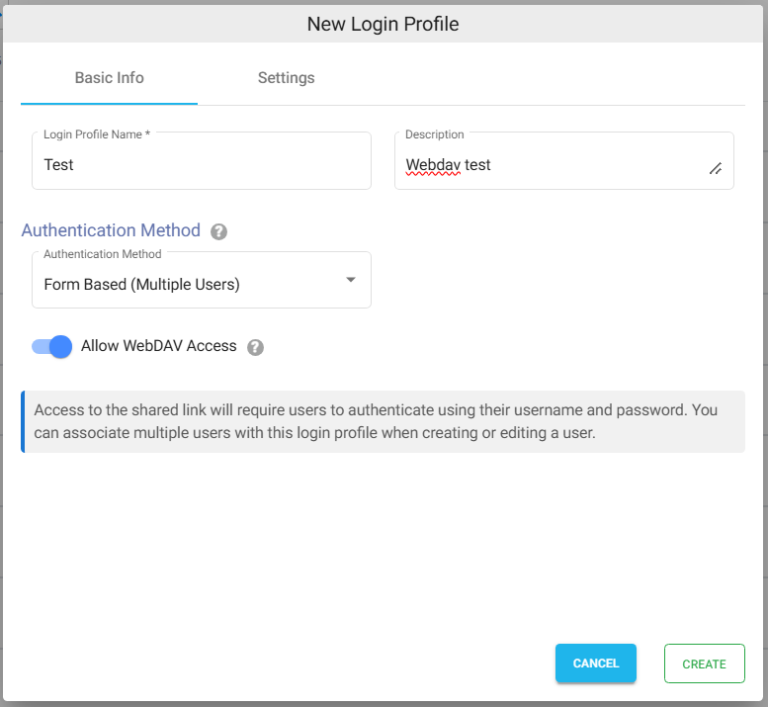
Settings
- Click on the Settings tab.
- (Optional) To restrict access to only certain white listed IP address or a range, please refer to Access Restriction with IP Address
- Choose the language in the Language field. By default, it is set to English.
- (Optional) While accessing this share, a welcome message can be displayed to the user. Please refer to Welcome Message for the Share
- Click on CREATE to create the WebDAV Login Profile.
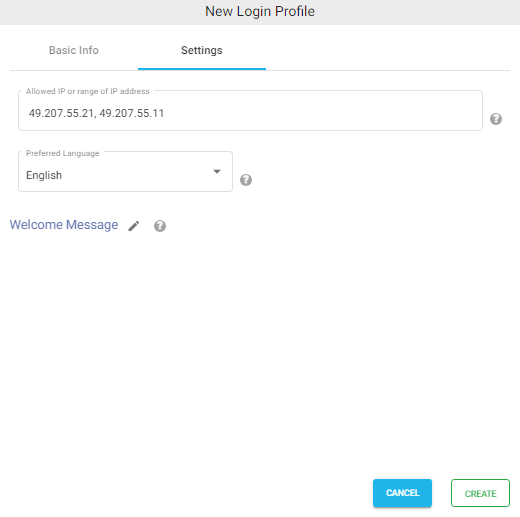
Shares
At this stage, we can use WebDAV with Azure Blob files. To do this, we can create a folder Share to share Azure blob files. Refer to the documentation below to create new Shares from Storage. During the Share configuration, ensure that you select the login profile created in the above section for WebDAV. You can also create one or more shares and assign the same login profile.
Creating WebDAV Users
Access Users are those users who just need access to files but do not necessarily need admin privileges like managing shares, login profiles, etc. Access users like employees, customers, partners, etc. can only perform file actions such as download, upload, delete, etc. based on the permission given to them.
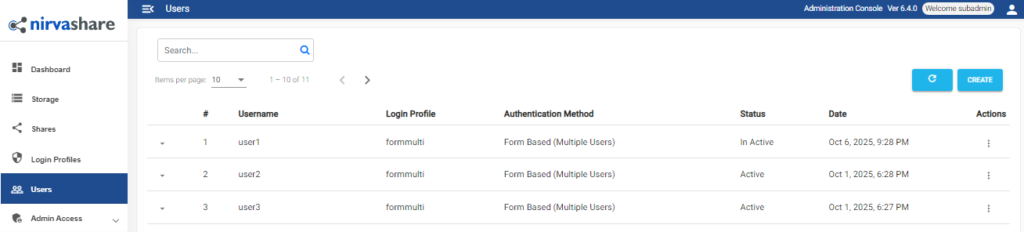
- To create a new User, under the NirvaShare Menu, click on Users.
- In the next step, click on CREATE button in the top right corner.
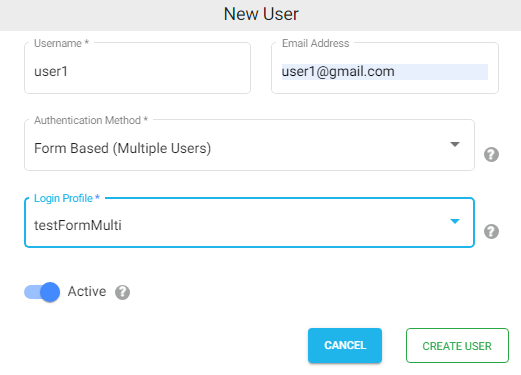
- Provide Username and Email Id.
- Select the authentication method as Form Based (Multiple Access Users) and choose a login profile from the dropdown.
- Enable Active
- Click on CREATE USER.
At any point, login profile and other user information can be changed by editing the user. To set a new password, please check HERE.
Accessing WebDAV With Windows
To access the shared files using WebDAV protocol, please refer to below document.
