Installation in AWS using Cloud Formation
Cloud Formation allows to automate AWS resources creation and deployment in a simplified manner. NirvaShare deployment can also be done using Cloud Formation and in this document, we will discuss it in detail.
Installation
To install NirvaShare using Cloud Formation, login to AWS console and open the Cloud Formation service. Create a new Stack and select option to upload a template file as shown below.
Note: Please note that NirvaShare can be installed directly from the AWS Marketplace http://aws.amazon.com/marketplace/pp/B09YHRWKJB
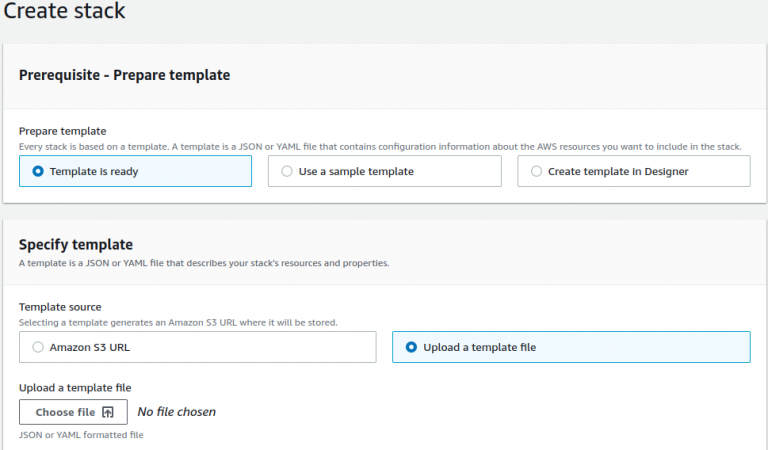
For the template file, please create a new file in your local system using the below content and make sure YAML format is maintained. Select the saved file to upload.
AWSTemplateFormatVersion: "2010-09-09"
Resources:
## Security group for NirvaShare WebInstance enabling port 8080 and 8081
## Port 22 for console access
WebSecurityGroup:
Type: AWS::EC2::SecurityGroup
Properties:
GroupDescription: NirvaShare security group
GroupName: WebSecurityGroup
# VpcId: vpc-abc01234
SecurityGroupIngress:
-
IpProtocol: tcp
FromPort: 22
ToPort: 22
CidrIp: 0.0.0.0/0
-
IpProtocol: tcp
FromPort: 8080
ToPort: 8080
CidrIp: 0.0.0.0/0
-
IpProtocol: tcp
FromPort: 8081
ToPort: 8081
CidrIp: 0.0.0.0/0
## EC2 Instance
WebInstance:
Type: AWS::EC2::Instance
Properties:
BlockDeviceMappings:
-
DeviceName: "/dev/sda1"
Ebs:
VolumeSize: 40
VolumeType: gp2
InstanceType: t2.medium
ImageId: ami-04505e74c0741db8d
# KeyName: my-key
Monitoring: true
SecurityGroupIds:
- !Ref WebSecurityGroup
UserData:
Fn::Base64:
!Sub |
#!/bin/bash
curl -s https://raw.githubusercontent.com/nirvashare/nirvashare/main/linux/ubuntu/vendors/aws/install_nirvashare.sh -o ns_install.sh && bash ns_install.sh && rm -f ns_install.sh
Tags:
-
Key: Name
Value: NirvaShare
Provide a stack name and proceed with the installation with defaults. This cloud Formation script will create a EC2 instance and subsequently will also install and configure NirvaShare.
Further reference – Sharing Files with External users
