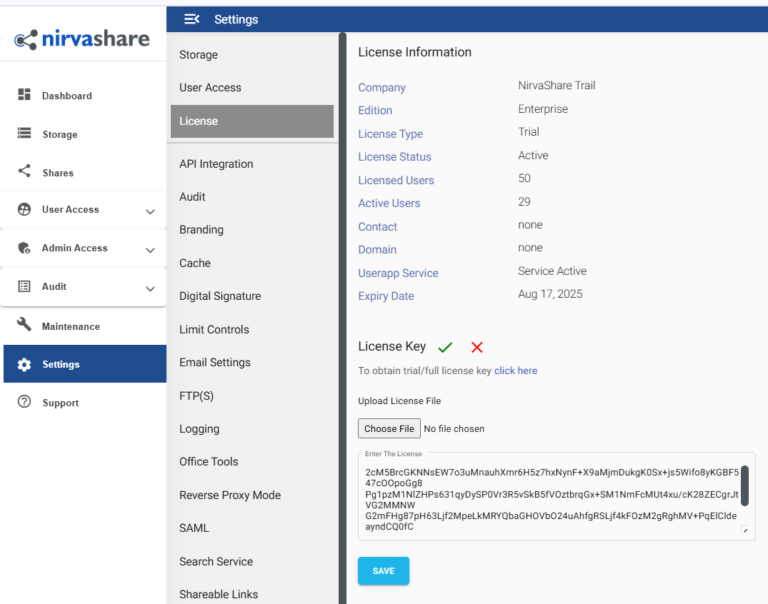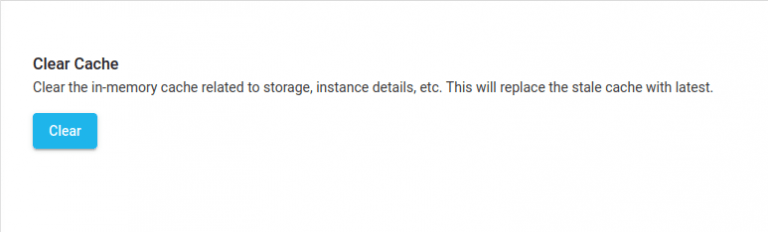Search Documentation
In case you do not have the license key, you can obtain a trial or production license key from NirvaShare from the below mentioned links.
License Key
Once you have the license key, please follow the below steps to apply the same.