Search Documentation
< All Topics
Wasabi Storage Configuration
Wasabi Storage configuration with NirvaShare can be configured using access and secret keys obtained from Wasabi cloud console. In this document, we will look into the steps to create the access and secret keys and configure the storage with NirvaShare.
Access and Secret keys
In order to configure NirvaShare with Wasabi Storage, Access Keys are required from your Wasabi account. To create Access Keys, follow the steps below.
- Login to Wasabi cloud console as administrator.
- From the left menu list, click on Access Keys.
- Click on the button CREATE NEW ACCESS KEY located at the top right corner.
- Select the radio button Root User or Sub-User.
Note: It is advisable to have a separate user for API access and in such cases select Sub-User. For this, you may have to create a new user in Wasabi full permissions. - Click on CREATE button.
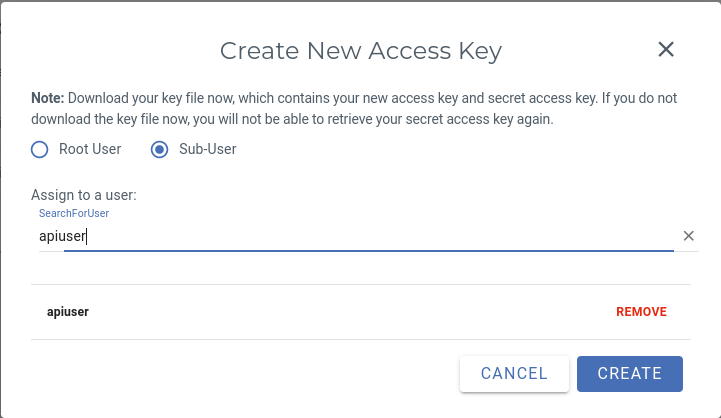
- Download the Access credentials, store it in a safe place.
- The Access Key and Secret Key obtained from this will be required during the configuration of NirvaShare for Wasabi Storage Configuration.
Storage Configuration
The obtained access key and the secret key will be required to configure the storage in NirvaShare. Follow the below steps.
- Login to Admin Console of NirvaShare.
- Click on Settings in the left menu and then on Storage.
- Edit the File Storage under the settings page.
- Select Wasabi S3
- Specify access and secret keys.
- Click on TEST to validate the access to storage.
- Save it.
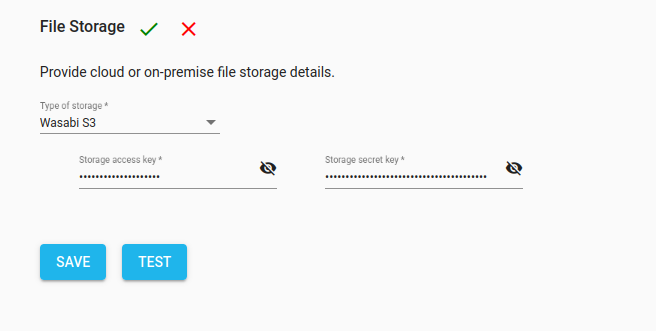
Table of Contents
