Search Documentation
< All Topics
Vultr Storage Configuration with NirvaShare
Vultr Storage configuration with NirvaShare can be configured using access keys obtained from Vultr cloud console. In this document, we will look into the detailed procedure to create the access & secret keys and configure the storage with NirvaShare.
Access and Secret Keys for Vultr Storage Configuration
In order to configure NirvaShare with Vultr Storage, Access and Secret keys are required from your Vultr account. To create the Keys, refer to the following document.
- From the left menu list, click on Products and then on Cloud Storage -> Object Storage.
- Click on the object storage that you like to configure.
- Under the section S3 Credentials, note down the Hostname, Access key and Secret Key as these will be required to configure storage in NirvaShare.
Note – Optionally, you can also click on Regenerate Keys to generate a new set of keys.
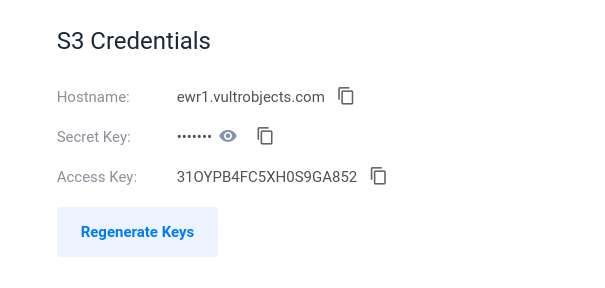
Storage Configuration
The obtained hostname, access key and the secret key will be required to configure the storage in NirvaShare. Follow the below steps.
- Login to Admin Console of NirvaShare.
- Click on Settings in the left menu and then on Storage.
- Edit the File Storage under the settings page.
- Select Vultr Object Storage.
- Specify access and secret keys.
- Also specify the hostname for the end point URL . Make sure, it is in the URL format prefixed with https.
Example – https://ewr1.vultrobjects.com - Click on TEST to validate the access to storage.
- Save it.

Table of Contents
