Search Documentation
< All Topics
Branding
The Branding feature in NirvaShare allows users to set logo image and header color for the user app.
Here are the steps.
- Login to Admin Console and click on Settings from the left menu and then on Branding.
- Click on Edit to make the changes.
Branding - Logo
The user facing application can be customized to have your brand logo on the login screen and on the homepage. NirvaShare logo will be used by default, unless changed by the user or when license is expired.
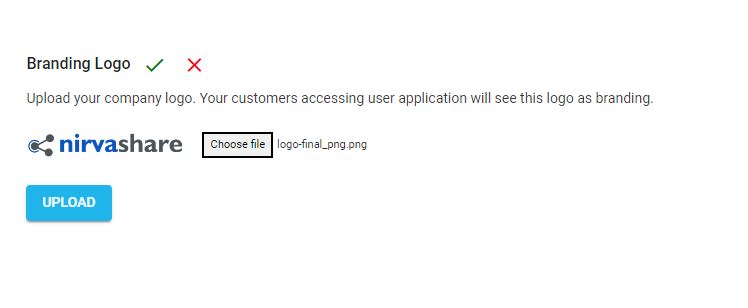
- Upload the image of the brand logo that will appear in the user application. File should be of type PNG.
Branding - Header Colour
The user facing application can be customized to have the theme color that goes with your logo and branding. By default, it will be set to WHITE color in the absence of custom brand color or when license is expired.
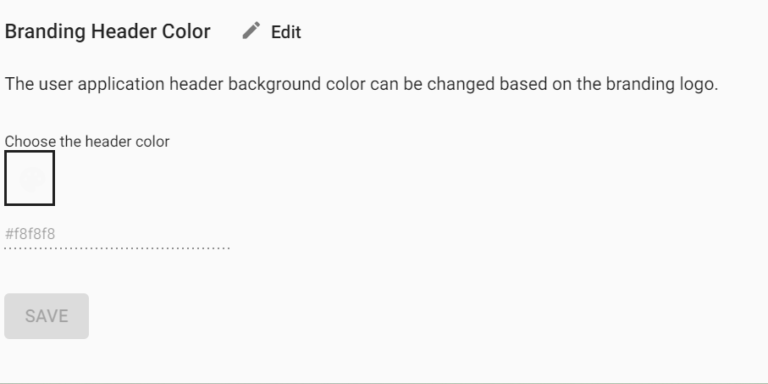
- Click on the palette icon which opens the color picker and choose the color or you can type in the hex code of your color choice.
- The set branding header color will be the color of the header and footer in the user application.
Posted
Updated
Table of Contents
