Share Files From Oracle Object Storage With Entra ID (Active Directory) Users Using SSO.
In this document let us understand how to share files from Oracle Object Storage with Microsoft Entra Id (Active Directory) users using SSO. The process of sharing files from Oracle object storage with Entra ID users is made easier by NirvaShare. Entra IDs are predominantly used by organizations to efficiently manage users and co – ordinate access.
Prerequisites
To facilitate file sharing from Oracle Object Storage with Entra ID users, make sure to install NirvaShare in your system environment manually using the below link.
The below document will help you to configure storage
Login Profile
In order to create a Login Profile in NirvaShare, you can make use of the following steps.
- Log in to the Admin console of NirvaShare as an administrator.
- Click on User Access and then Login Profile from the left menu of the admin console.
- Click on CREATE button from the top right corner.
- Under the Basic Info tab, provide a name for the Login Profile Name and an optional description.
Authentication
- For the Authentication, select External Single Sign On (SSO) and click on CREATE.
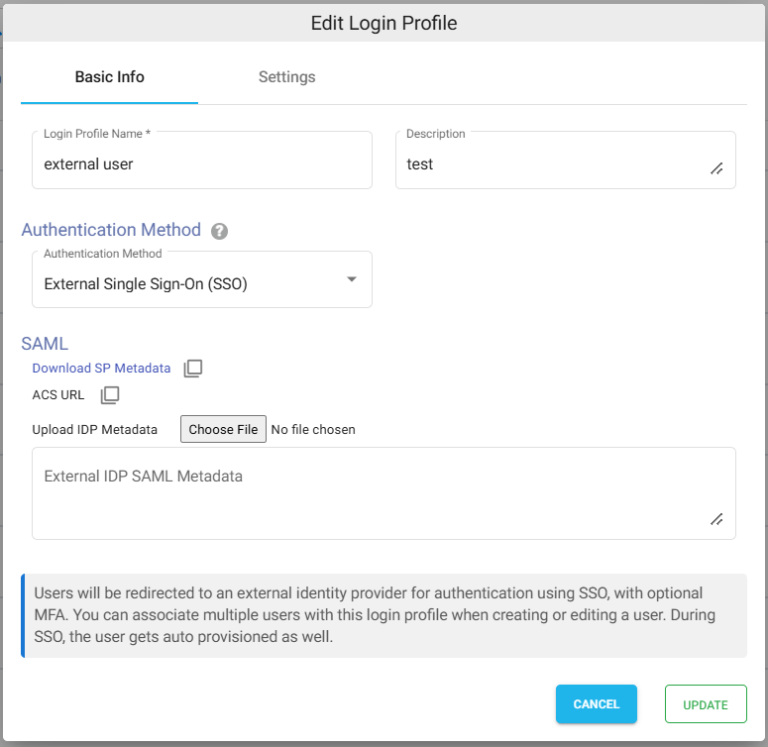
Access
- Provide an IP Address or IP Addresses in the allowed IP or Range of IP Addresses field by clicking on the Settings tab.
- Choose the language in the Language field. By default it is set to English.
Note – To restrict access to only certain white listed IP address or a range, please refer to Access Restriction with IP Address
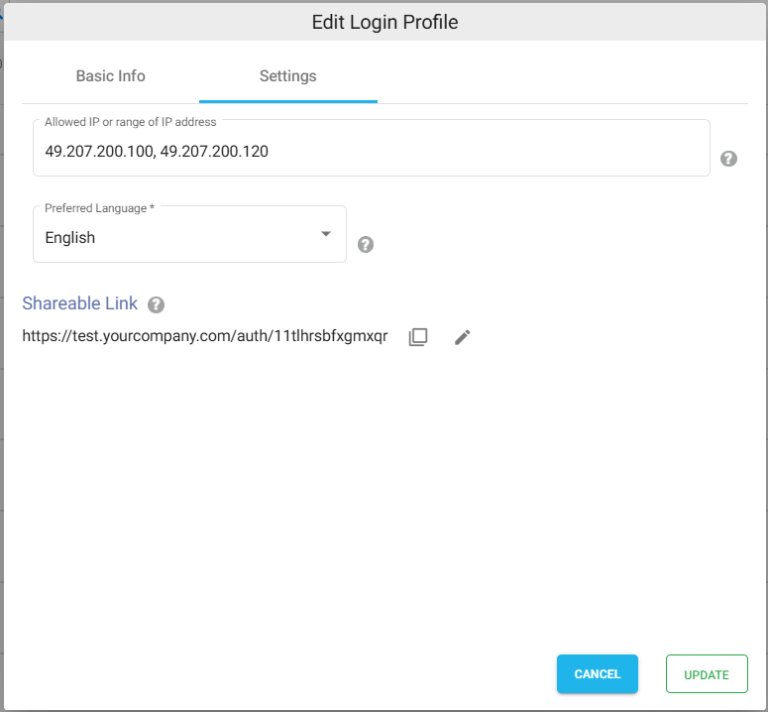
SAML Metadata
For external identity provider integration, you will require SAML metadata from the login profile of NirvaShare. To obtain the SAML metadata for the newly created login profile, follow the below steps.
- Edit the newly created login profile.
- Click on Download SP Metadata or you can also copy it to the clipboard to open in a browser tab.
- This will download the XML metadata file for NirvaShare.
- This metadata file will be required to configure the external identity provider. So please save this file locally for further reference.
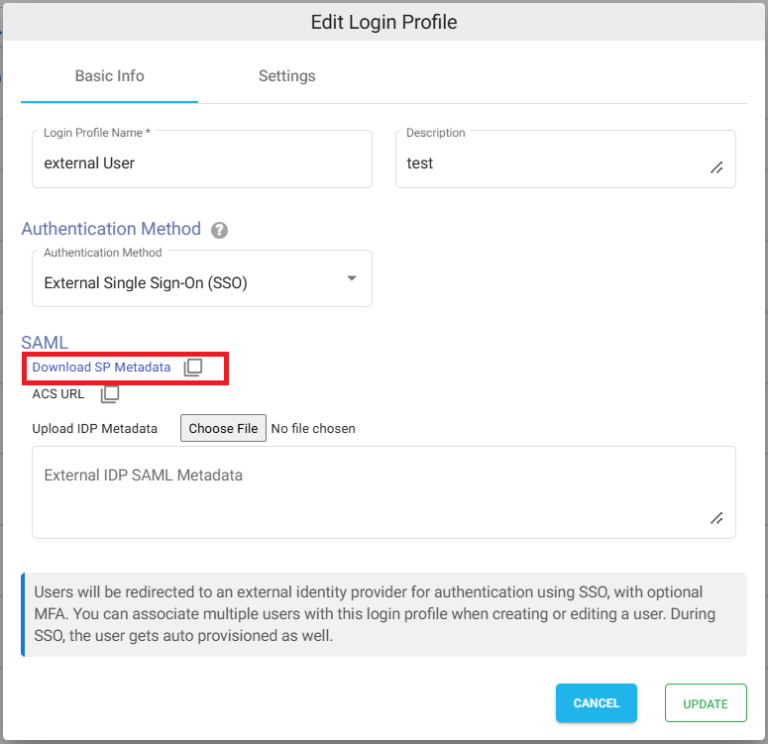
Note – At a later stage, you will also require SAML metadata from the identity provider and content of the same has to be pasted in the textbox and saved in the login profile.
Entra ID and Login Profile Configuration
We need to create a application SSO access point, i.e enterprise application in Entra ID to integrate with NirvaShare:
- Sign in to Azure Portal https://portal.azure.com
- Open Entra ID service.
- From the left menu list, click on Enterprise applications.
To know more, you can also visit Microsoft site at HERE.
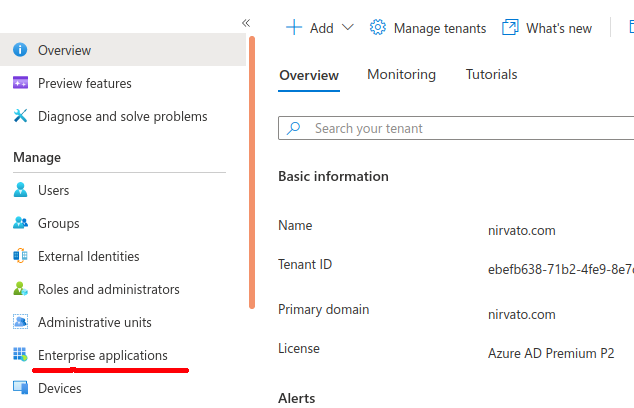
- On the top menu, click on New application.
- On the top menu, click on Create your own application.
- Provide a name as NirvaShare-userapp and click on Create.
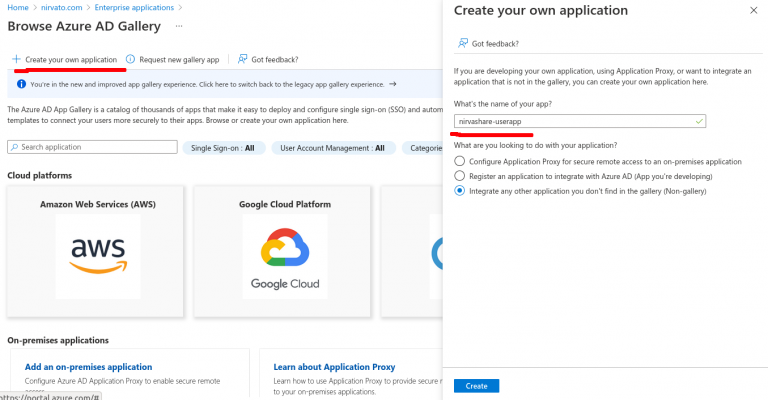
- Once the newly created application is selected, click on Single sign-on from the left menu tab.
- We need to enable SAML, hence click on SAML block on right hand side.
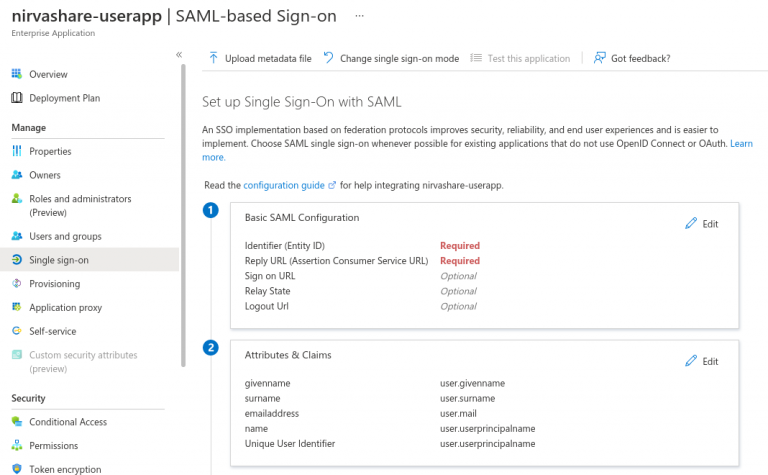
- At this point, you will require SAML metadata file that was obtained from NirvaShare based on the previous section.
- Click on Upload metadata file.
- Select the NirvaShare SAML metadata file and upload.
- Save it.
- Edit the next section Attributes & Claims.
- Click on Add a group claim from the top menu.
- Select All groups radio button and Source attribute as Group ID.
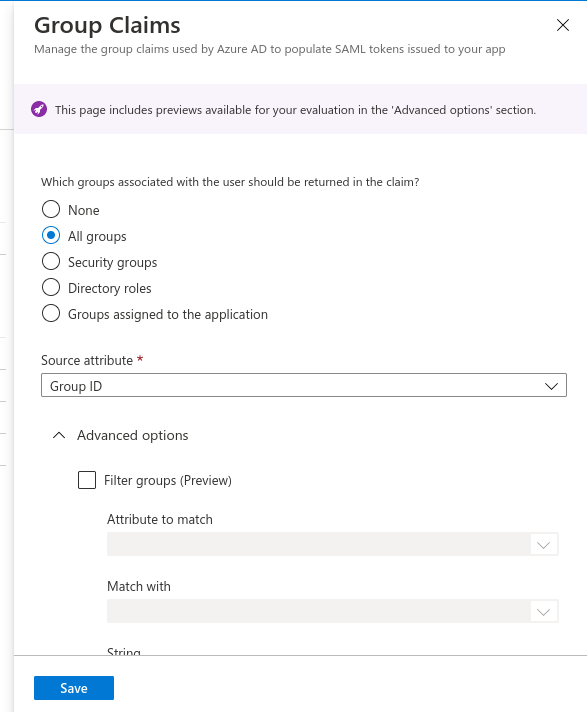
- Scroll down and expand Advanced options.
- Enable checkbox to Customize the name of the group claim.
- Provide the name as member.
- Save it.
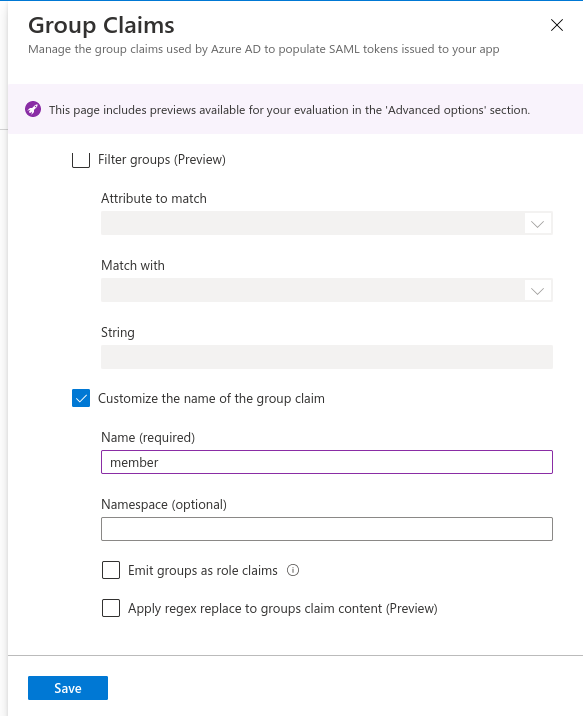
Now, we need to download Entra ID’s SAML metadata file.
- Scroll down to the section SAML Signing Certificate.
- Download the file Federation Metadata XML.
- Save the downloaded file.
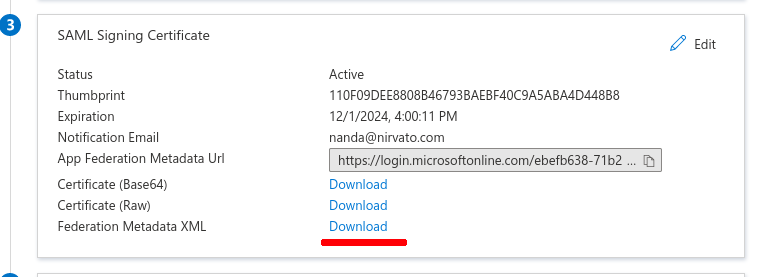
Updating Login Profile with SAML Metadata
Make sure you have the SAML metadata XML file obtained from external IDP and follow the below steps to update SAML metadata in the Login Profile.
- Log in to Admin Console as an administrator.
- Click on Login Profiles from the left menu of the Admin Console.
- Edit the existing Login Profile of type External Single Sign On (SSO)
- In the Upload IDP Metadata section click on the Choose File button and select the metadata file.
- Click on UPDATE.
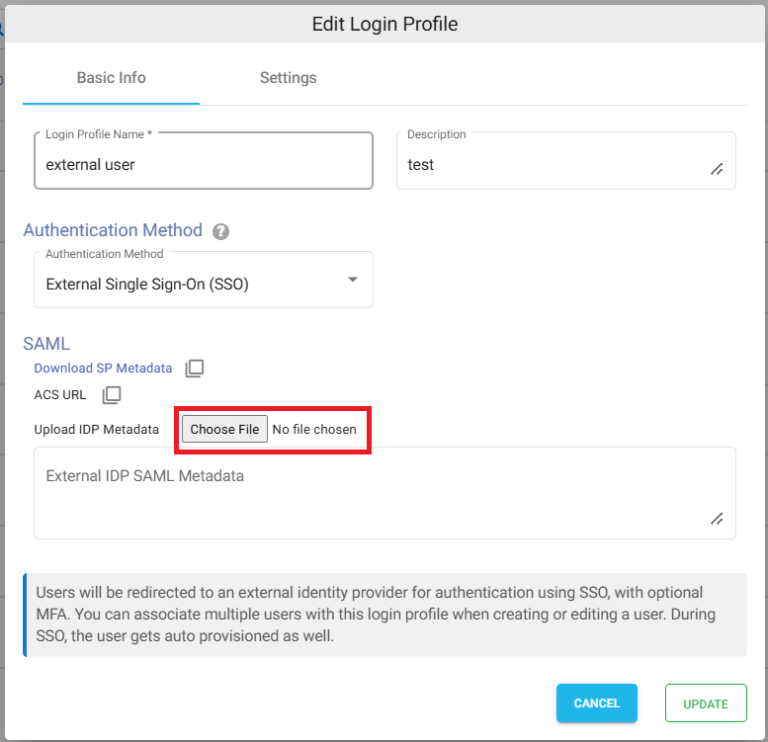
Shares
At this stage, we can use the SSO with Oracle Object Storage. Let us create a folder Share and enable SSO. Please refer to the below documentation to create a new Share from Storage. During the Share configuration, make sure to select the login profile that we created in above section. You can also create one or more shares and assign the same login profile.
Verification
- From the NirvaShare Admin Console, right click on the login profile that we created and select Copy Shareable Link.
- Open the link in browser tab. This will redirect to Entra ID for SSO.
- Once the authentication is complete, you will be able to access Shares assigned to the login profile.
