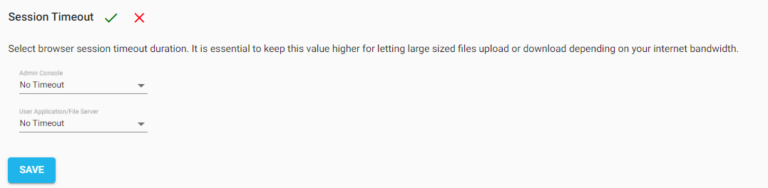Search Documentation
Browser session timeout can be set in both the Admin console and the User application. When users upload or download large files which might take more time sometimes depending on network speed, it is advisable to keep this timeout higher to prevent any server errors occurring due to session timeout.
No Timeout indicates that the session will be active till the server is up.
Here are the steps.