Admin Roles
Roles in NirvaShare are applicable only to Admin users and further the access rights for each of the delegated admin users is defined with the help of roles. Only a super admin user can have access to manage roles.
By default there are two system generated roles which cannot be deleted.
- Super Admin Role – This role has full access and cannot be edited or deleted.
- Default Role – This is the default role that is automatically selected when creating the delegated admin user. This role can be edited to change the default access rights but cannot be deleted.
Create Role
To create a new role, you can make use of the following steps
- Login to Admin console of NirvaShare and click on Users & Roles menu.
- Click on Admin Roles
- Click on CREATE button in the top right corner.
- Provide a role title and click on enable the Active button.
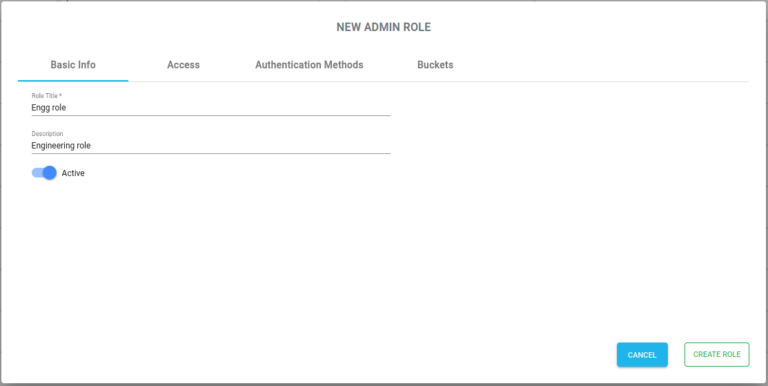
Note – The role can be anytime edited to change the access rights. The changes will be reflected to all delegated admin users using this role.
Access Settings
Using this feature you can provide access to delegated admin to manage certain specific feature related to audits, login profiles and shares or full access. Here, Full access means, a complete access as super admin.
Folder level access can also be controlled at storage level.
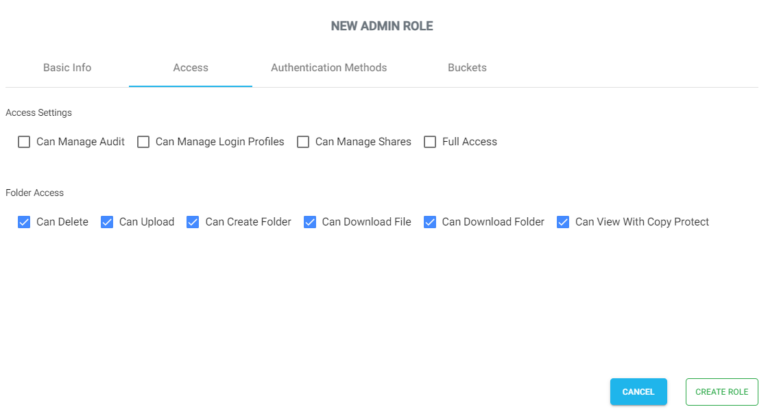
Authentication Methods
Among the available authentication methods, delegated admin can be given access to manage only certain authentication methods while dealing with Shares and Login profiles.
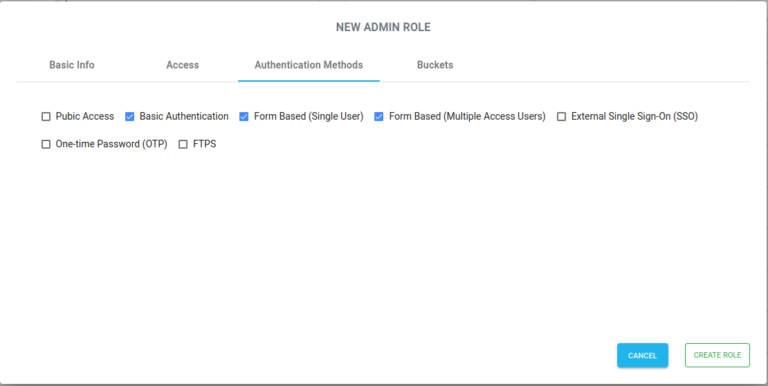
Storage
Access to storage buckets/containers can be controlled here. By default access to all buckets/containers are available to delegated admin users. To restrict access, enable the check box and select one or more bucket/container that you would like to provide access to.
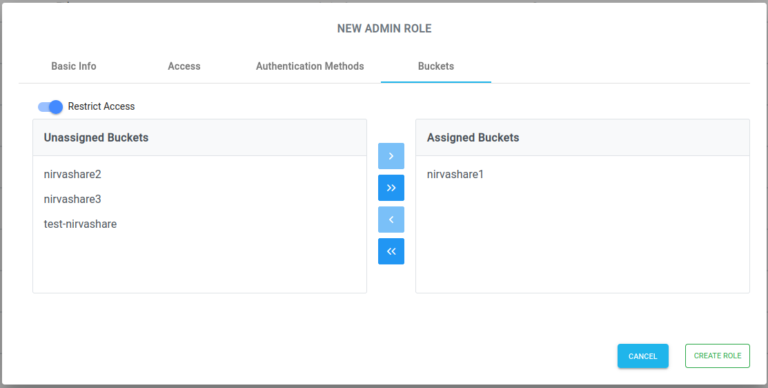
At any point, roles can be edited to change access permissions for delegated admins.
