Share Files from MinIO with Azure Entra ID/ Active Directory Users Using SSO
Share files securely from MinIO file storage with Microsoft Entra ID users using SSO by making use of NirvaShare. Entra ID (formally Azure Active Directory) is widely used these days in most of the enterprise organizations it can safeguard data and is quite effective in governing access.
Prerequisites
Before you begin to share MinIO files you should ensure that NirvaShare is installed in your system environment either manually or from MarketPlace.
To configure the storage, please refer to the document below.
Login Profile
In order to create a Login Profile in NirvaShare, you can make use of the following steps.
- Log in to the Admin console of NirvaShare as an administrator.
- Click on Login Profile from the left menu of the admin console.
- Click on CREATE button from the top right corner.
- Under the Basic Info tab, provide a name for the Login Profile Name and an optional description.
- For the Authentication, select External Single Sign On (SSO).
- For External IDP SAML Metadata, leave it blank for now.
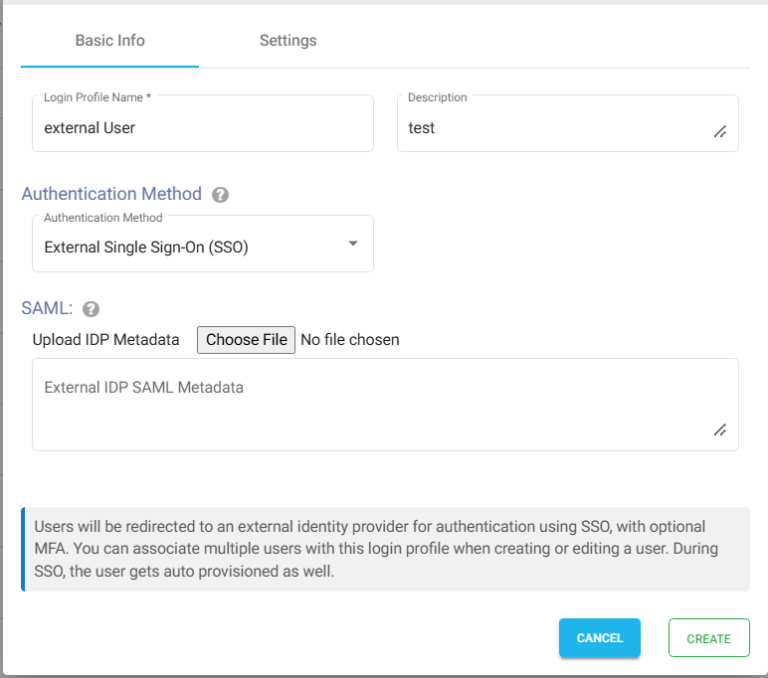
Settings
- Click on the Settings tab.
- (Optional) To restrict access to only certain white listed IP address or a range, please refer to Access Restriction with IP Address
- Choose the language in the Language field. By default, it is set to English.
- (Optional) While accessing this share, a welcome message can be displayed to the user. Please refer to Welcome Message for the Share
- Click on CREATE button to create the Login Profile.
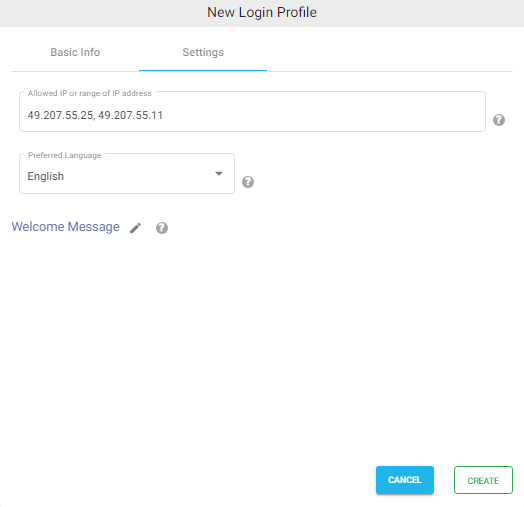
SAML Metadata
For external identity provider integration, you will require SAML metadata from the login profile of NirvaShare. To obtain the SAML metadata for the newly created login profile, follow the below steps.
- Edit the newly created login profile.
- Click on Download SP Metadata, or copy the URL to the clipboard and open it in a browser tab.
- This will download the XML metadata file for NirvaShare.
- This metadata file will be required to configure the external identity provider. So please save this file locally for further reference.
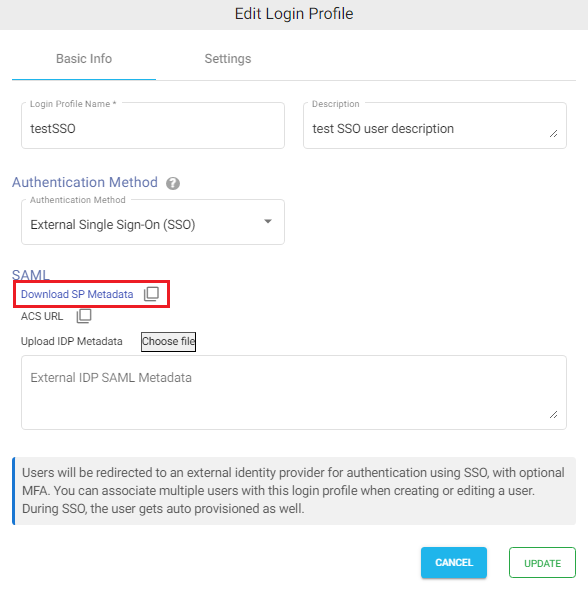
Note – At a later stage, you will also require SAML metadata from the identity provider and content of the same has to be pasted in the textbox and saved in the login profile.
Entra ID and Login Profile Configuration
We need to create an application SSO access point, i.e., enterprise application in Entra ID to integrate with NirvaShare:
- Sign in to Azure Portal https://portal.azure.com
- Open Entra ID service.
- From the left menu list, click on Enterprise applications.
To know more, you can also visit Microsoft site HERE.
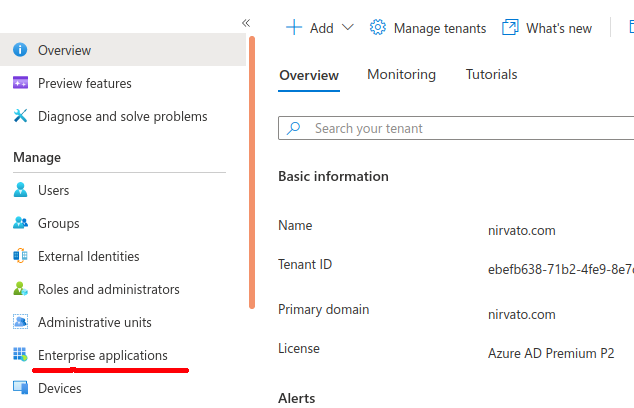
- In the top menu, click on New application
- In the top menu, click on Create your own application
- Provide a name as NirvaShare-userapp and click on Create
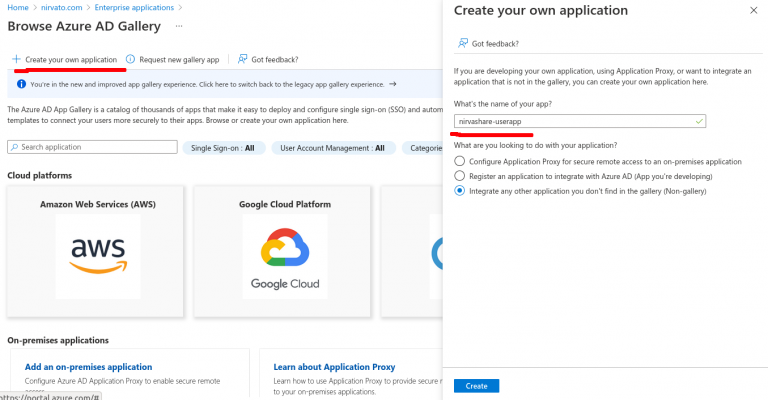
- Once the newly created application is selected, click on Single sign-on from the left menu tab.
- We need to enable SAML, hence click on SAML block on right hand side.
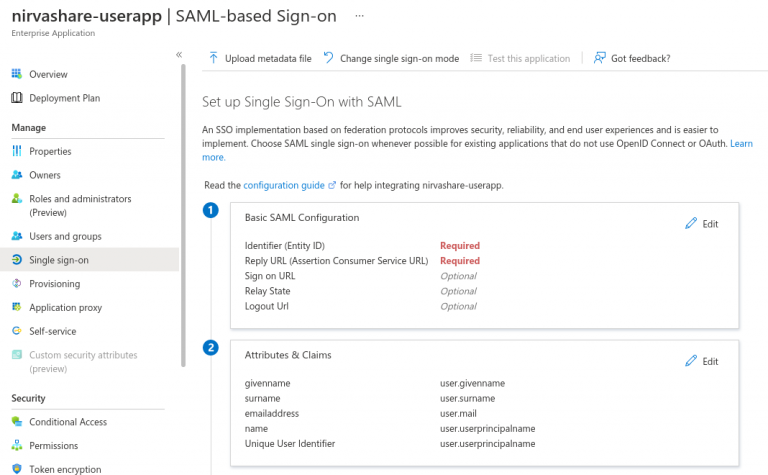
- At this instant, you will require SAML metadata file that was obtained from NirvaShare in the previous section.
- Click on Upload metadata file.
- Select the NirvaShare SAML metadata file and upload.
- Save it.
- Go to the section Attributes & Claims and click on edit.
- Click on Add a group claim from the top menu.
- Select the All groups radio button and Source attribute as Group ID.
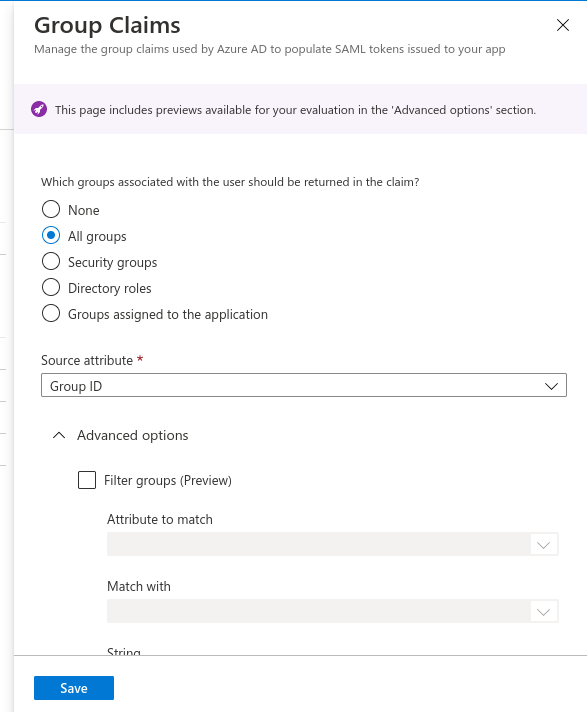
- Scroll down and expand Advanced options.
- Enable checkbox to Customize the name of the group claim.
- Provide the name as member.
- Save it.
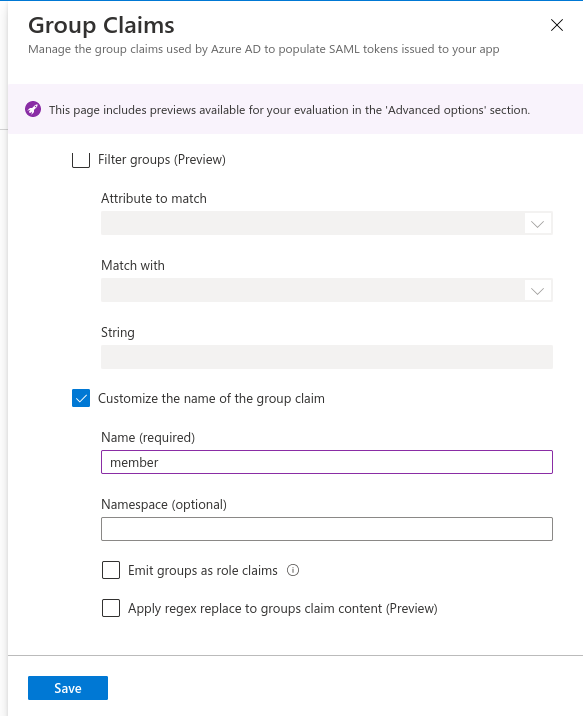
In the next step, we need to download Entra Id’s SAML metadata file.
- Scroll down to the section SAML Signing Certificate.
- Download the Federation Metadata XML file.
- Save the file locally.
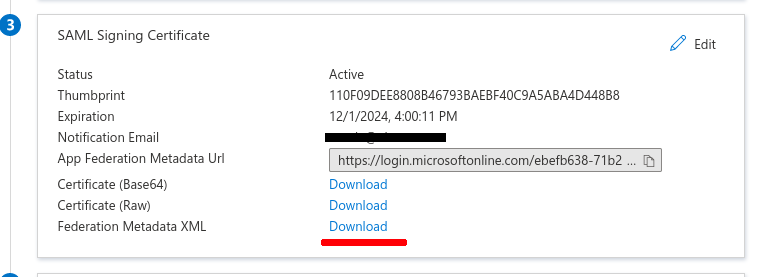
Updating Login Profile with SAML Metadata
Make sure you have the SAML metadata XML file obtained from external IDP and follow the below steps to update SAML metadata in the Login Profile.
- Log in to Admin Console as an administrator.
- Click on Login Profiles from the left menu of the Admin Console.
- Edit the existing Login Profile of type External Single Sign On (SSO)
- In the Upload IDP Metadata section click on the Choose File button and select the metadata file.
- Click on UPDATE.
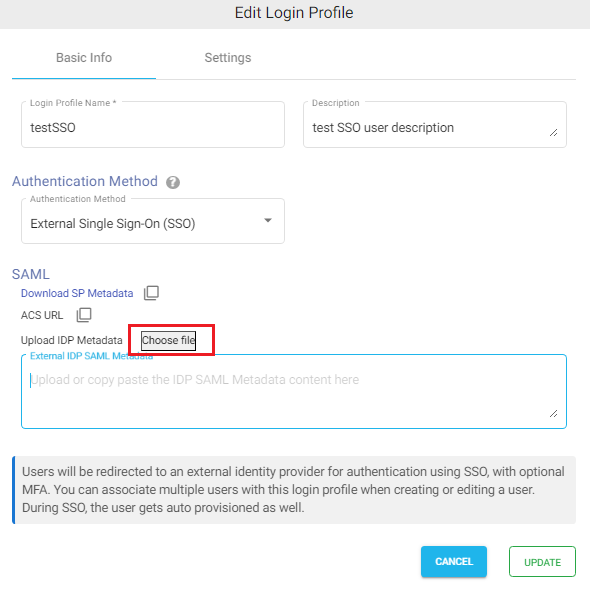
Shares
At this stage, we are good to use the SSO with MinIO files. Now we can create a folder Share to share MinIO files with Entra Id Users using SSO. Refer to the below documentation to create a new Share from Storage. During the Share configuration, ensure that you select the login profile that we created in above section. You can also create one or more shares and assign the same login profile.
Verification
- In the admin console of NirvaShare, click on Login Profiles from left menu.
- Right-click the login profile that you created and select Copy Shareable Link.
- Open the link in browser tab. This will redirect to Entra Id for SSO.
- After the authentication, you will be able to access Shares assigned to the login profile.
