Search Documentation
< All Topics
Access Users
Access Users are those who basically need access to files without admin privileges like managing shares, login profiles, etc. Access users like employees, customers, partners, etc. can only perform file actions such as download, upload, delete, etc. based on the permission given to them.

Create User
To create a new Access User, click on CREATE button on the top right corner.
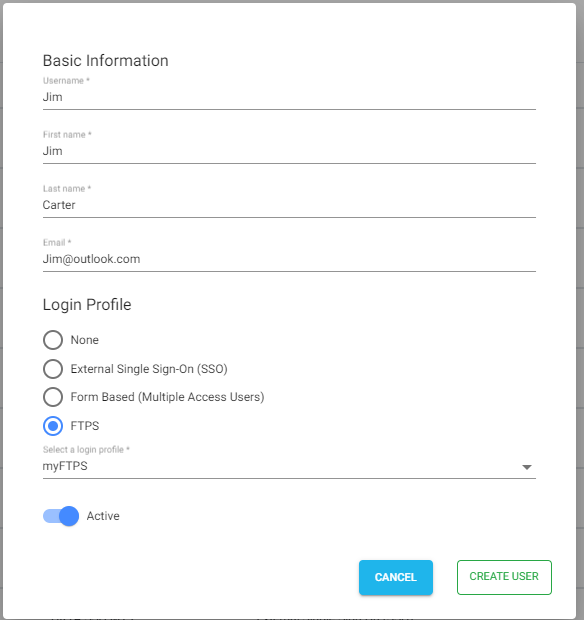
- Provide username and other user details.
- Select the login profile that you like to assign this user with.
- Selecting the option as None makes this user an orphan and cannot be used with any of the login profile during authentication.
- Click on CREATE.
At any point, login profile and other user information can be changed by editing the user. To set a new password, please check HERE.
Table of Contents
