Sharing a File/Folder From Cloud Object Storage Using Public Access
Sharing a File/Folder from object storages like AWS S3,Digital Ocean Spaces, Azure Blob etc. with users without any credentials using public access can be performed by creating a share from storage and setting the authentication to public access. You can follow the detailed procedure outlined in this document to create a new Share which can be accessible publicly.
Login Profile
In order to create a Login Profile in NirvaShare, you can make use of the following steps.
- Log in to the Admin console of NirvaShare as an administrator.
- Click on Login Profile from the left menu of the admin console.
- Click on CREATE button from the top right corner.
- Under the Basic Info tab, provide a name for the Login Profile Name and an optional description.
- For the Authentication, select Public Access.
- Select the type of preffered prompt. With this prompt, end users will be asked to provide name, email or both for auditing.
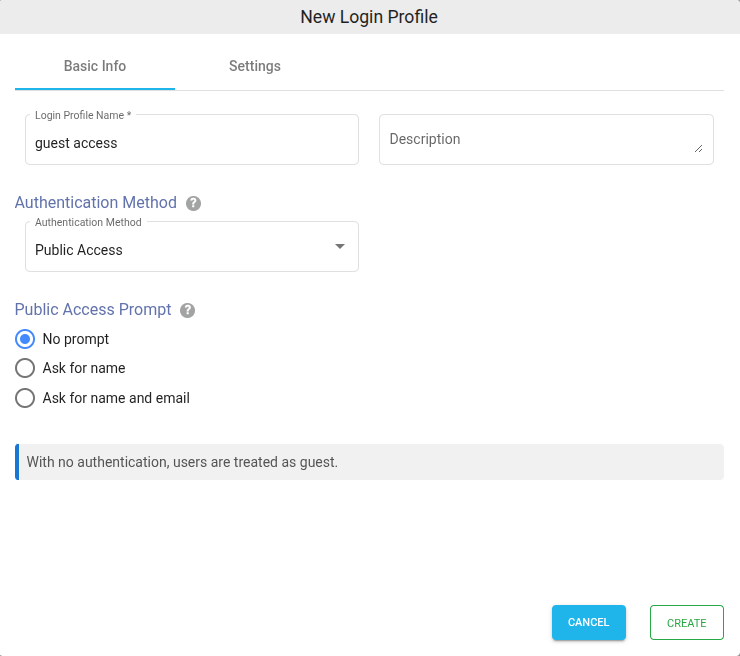
Settings
- Click on the Settings tab.
- (Optional) To restrict access to only certain white listed IP address or a range, please refer to Access Restriction with IP Address
- Choose the language in the Language field. By default, it is set to English.
- (Optional) While accessing this share, a welcome message can be displayed to the user. Please refer to Welcome Message for the Share
- Click on CREATE button to create the Login Profile.
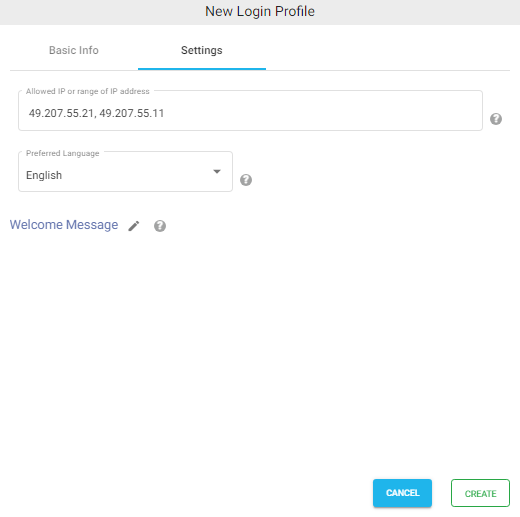
Shares
After the creation of Login Profile, one or more shares can be assigned to this login profile for providing public access. Refer to below the documentation on how to create a share and assign to a login profile.
Remember to select the login profile that we created in the above section during the process of sharing.
Using this document, we can easily share files from several object storages that can be accessed publicly without the need for any credentials.
