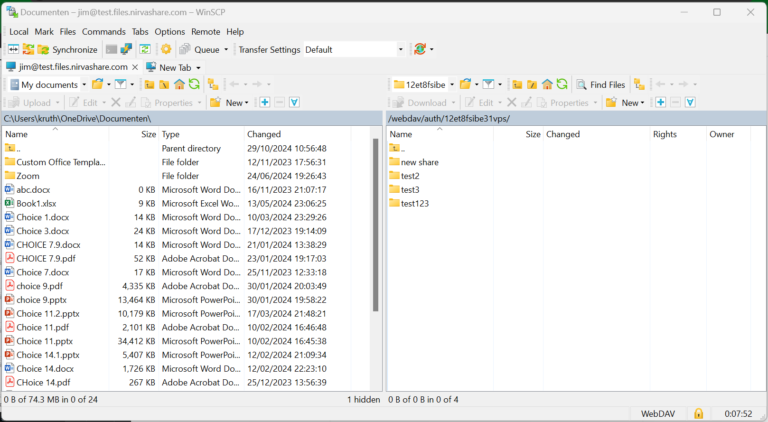How to Use WinSCP with NirvaShare to connect with WebDAV
WinSCP is commonly used for secure file transfers between a local and a remote computer in Microsoft Windows. It supports numerous file protocols like WebDAV, FTP etc. Through this document, let us understand the procedure to use WinSCP to access shared files from NirvaShare using the WebDAV protocol.
Prerequisites
In order to share files seamlessly using the WebDAV protocol, make use of the following document.
A Login Profile should be created in NirvaShare to share or access files. Ensure that you have enabled WebDAV in your Login Profile. The following document provides the step wise procedure to create one.
To share files using WebDAV, you can make use of the following document. Remember to choose the Login Profile created in the above section.
To create Access Users, who need access to files to perform actions such as download, delete etc with the shared folder or file refer to the following document. Make sure to select the login profile based on above steps for Form Based (Multiple Access Users)
WinScp Configuration
You can make use of the following steps to connect with WebDAV and share files from NirvaShare using WinSCP.
- Login to Admin Console of NirvaShare
- In the dashboard, click on Login Profiles.
- Click and Expand the Login Profile of type Form Based (Multiple Access Users) that you want to share with users.
- Copy the WebDAV URL.
- Also make a note of the Username and Password of the Access Users assigned to the Login Profile.
- Make sure there are Shares available for this Login Profile as well.
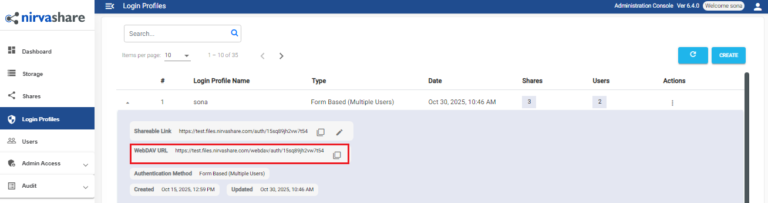
- Open WinSCP from your desktop.
- Create a new site, choose file protocol as WebDAV.
- Paste the WebDAV URL from NirvaShare admin console in the Host name box.
- Make sure to enter port number based on the configuration.
- Provide the access Username and Password.
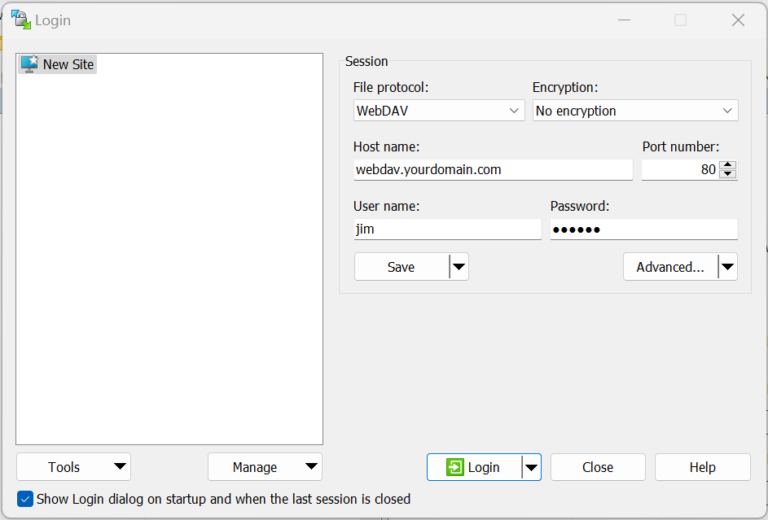
- Now click on Login.
- After successful login, available shares will be listed as folders.
- User can perform file operations such as upload, delete, edit, etc. based on the access permissions assigned to the share.