Search Documentation
< All Topics
Form based Authentication (Multiple Users)
In this document, we will look into the process of creating a login profile for Form based authentication that will prompt you to enter a username and password while accessing the shares. One or more access users can be assigned to this login profile.
Login Profile
In order to create a Login Profile in NirvaShare, you can make use of the following steps.
- Log in to the Admin console of NirvaShare as an administrator.
- Click on Login Profile from the left menu of the admin console.
- Click on CREATE button from the top right corner.
- Under the Basic Info tab, provide a name for the Login Profile Name and an optional description.
- For the Authentication Method, select Form Based (Multiple Users).
- Provide a username and password of your choice. These are the credentials that the user will be prompted to enter while accessing the shared file/folder.
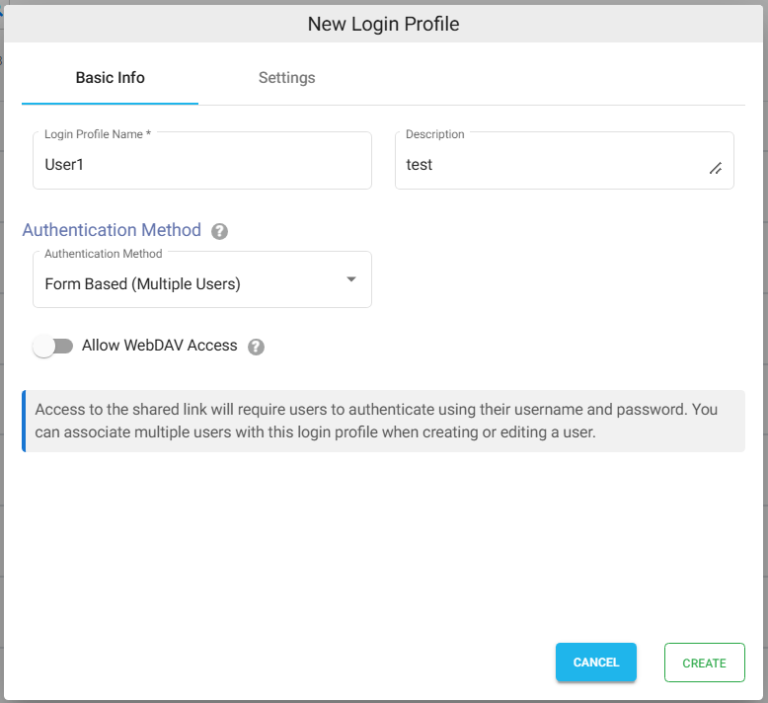
Settings
- Click on the Settings tab.
- (Optional) To restrict access to only certain white listed IP address or a range, please refer to Access Restriction with IP Address
- Choose the language in the Language field. By default, it is set to English.
- (Optional) While accessing this share, a welcome message can be displayed to the user. Please refer to Welcome Message for the Share
- Click on CREATE button to create the Login Profile.
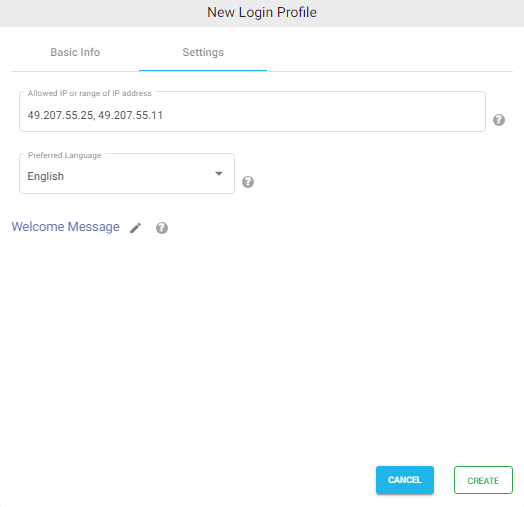
Table of Contents
