Search Documentation
< All Topics
Configuring FTPS Settings
Files from storage can be shared with users using FTPS protocol. Before you begin to configure FTPS, make sure FTPS service is installed.
Users can use any of the FTPS client to connect and access the files.
Enabling FTPS
After FTPS service is installed, it has a built in FTPS server which has to be enabled while using FTPS for sharing files The below mentioned steps will help you to configure FTPS settings in NirvaShare.
- Login to Admin Console and click on Settings from the left menu and then on FTP(s).
- Edit the setting and click on Enable.
- Save it to activate the FTP(s) service.
- By default, FTP(s) server runs without SSL and you can make the FTP(s) connection secure by enabling SSL.
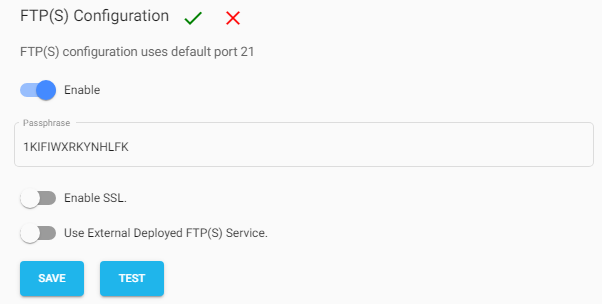
FTP(S) with Secure Connection
In order to initiate FTPS using SSL, the following steps can be followed.
- Edit the FTPS Configuration.
- Click on Enable SSL.
- Choose the Algorithm, Enter Private key and the X509 certificate.
- You can test the configuration by clicking on TEST.
- Click on SAVE to save the configuration.
- Also, please stop and start the ftp service for the new configuration to take effect.
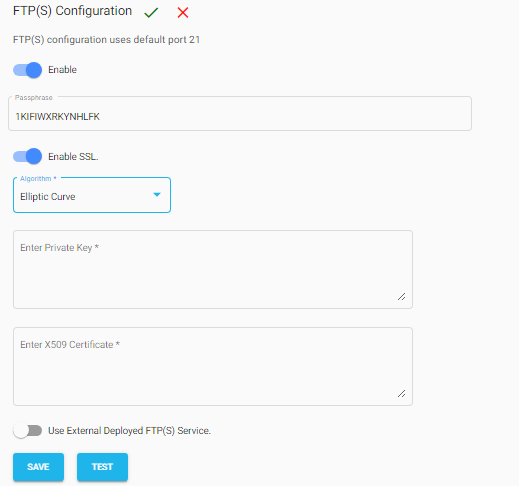
Manage Server
FTPS server can be stopped or started on a need basis.
- Go to Manage Server under FTPS configuration.
- Click on STOP button to stop the FTPS service.
- Click on START button to start the FTPS service.
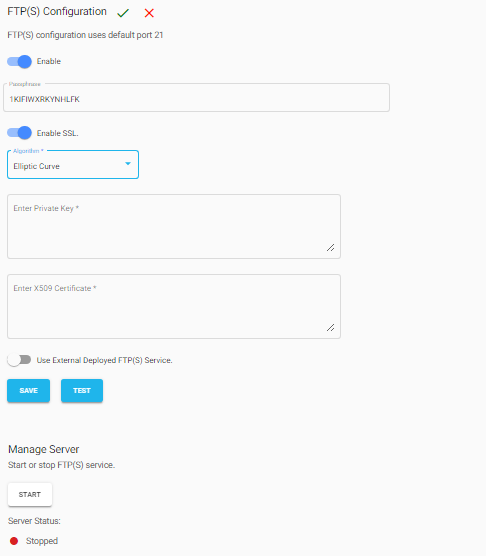
Table of Contents
