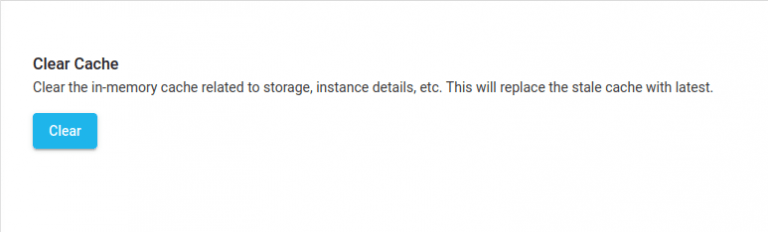Search Documentation
Suddenly you get an error message saying Instance license limit reached when accessing share URL or User Application.
Whenever SSL with new domain name is configured for User Application or existing domain name is changed, this error message appears due to license caching.