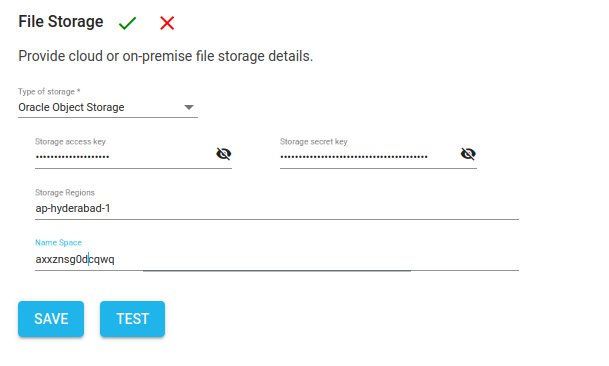Oracle Storage Configuration using Access and Secret Keys
Oracle Storage configuration with NirvaShare can be configured using access keys obtained from Oracle cloud console. In this document, we will look in to the procedure for creating the access key and configuring the storage with NirvaShare inorder to share files securely using top notch authentication mechanisms.
Access keys
To configure NirvaShare and to manage access to Oracle object storage, you will require Application API keys from your Oracle account . To create application keys, follow the steps below.
- Login to the account Oracle Cloud console.
- From the left menu list, click on Identity and then on Users .
- Click on an existing user and go to Resources. In case if you want to have a separate user for API access, please create a new user. Make sure that the user has admin privileges to manage object storage.
- From the bottom left corner, click on Customer Secret Keys > Generate Secret Key.
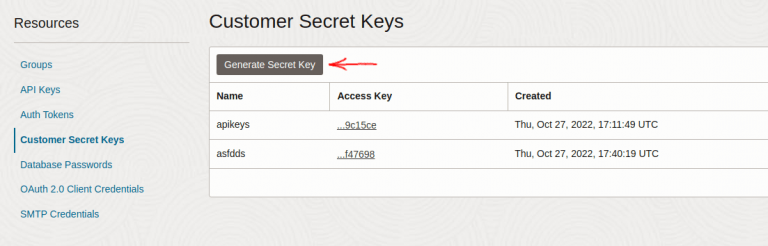
- To Generate a Secret key provide a Name and click on Generate Secret Key.
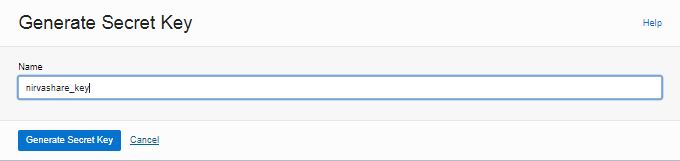
- Copy the generated Secret key and keep it safe (it will not be displayed again).
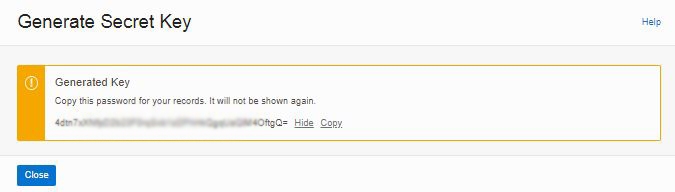
- Copy the Access key by clicking on the access key link in the list.
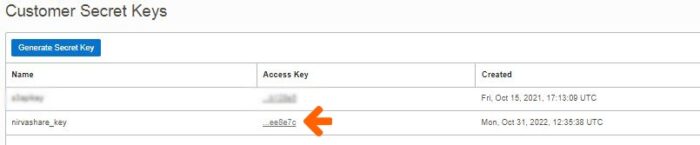
*Important: Please note down these keys, it will be required during the configuration.
- You need the Namespace which is mentioned in the bucket information tab and OCI region is also required which you can find in your dashboard URL.
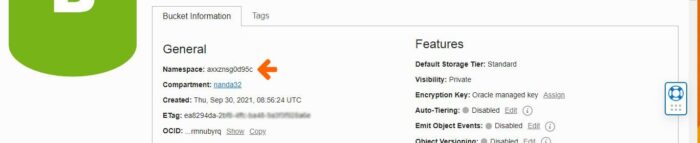

- Now that you have Access and Secret keys along with namespace and OCI region name, these information will be required for NirvaShare storage configuration.
Storage Configuration
The obtained access and secret keys should be configured in NirvaShare to provide access to storage and the below mentioned steps will guide you through the process.
- Login to Admin Console of NirvaShare.
- Click on the left menu and then on Settings.
- Edit File Storage under the settings page.
- Select Oracle Storage.
- Specify access and secret keys.
- Also specify the namespace and region name.
- Click on TEST to validate the access to storage.
- Save it.