Search Documentation
< All Topics
MinIO Storage Configuration with NirvaShare
MinIO Storage configuration with NirvaShare can be configured using access keys obtained from MinIO admin console. Through this document, we can learn how to create the access & secret keys and configure the storage with NirvaShare.
Access and Secret keys
In order to configure NirvaShare with MinIO Storage, Access and Secret keys are required. To create the Keys, follow the steps below.
- Login to MinIO admin console account.
- From the left menu list, click on Identity and then on Service Accounts.
- From the top right corner, click on Create Service Account.
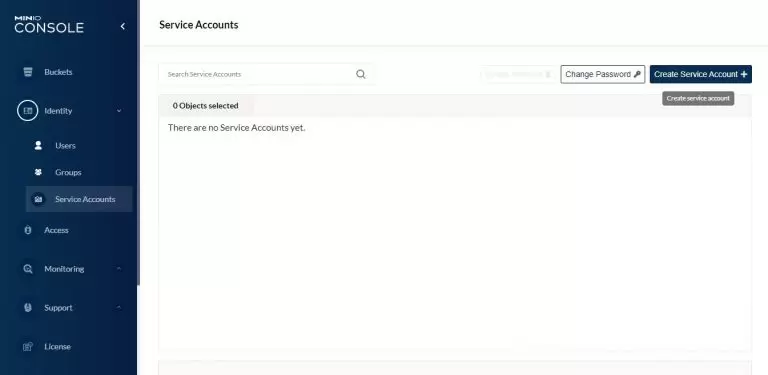
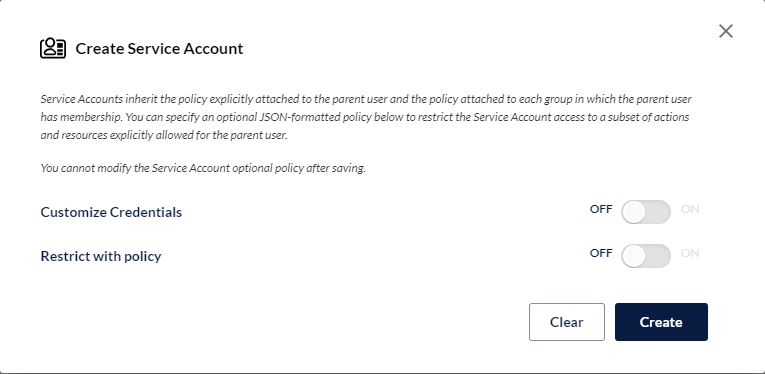
- To create service account, click on Create
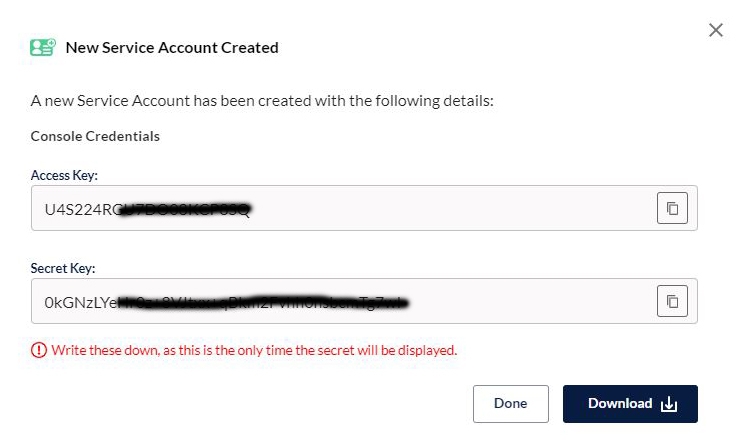
- This will generate new keys. Now copy the Access Key and Secret Key.
*Important: Please note down these keys as it will be required during the configuration.
Storage Configuration
The obtained access key and the secret key will be required to configure the storage in NirvaShare. Follow the below steps.
- Login to Admin Console of NirvaShare.
- Click on Settings in the left menu and then on Storage.
- Edit the File Storage under the settings page.
- Select MinIO.
- Specify access and secret keys.
- Also specify the MinIO server hostname for the end point URL either in IP or a dns name. Make sure, it is in the URL format prefixed with https.
Example – https://myminio.yourdomain.com - Click on TEST to validate the access to storage.
- Save it.
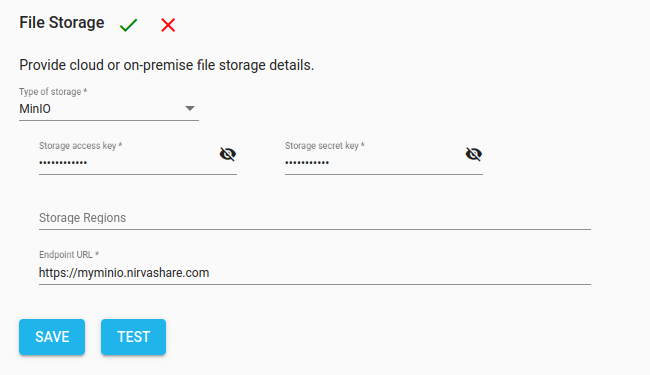
Table of Contents
