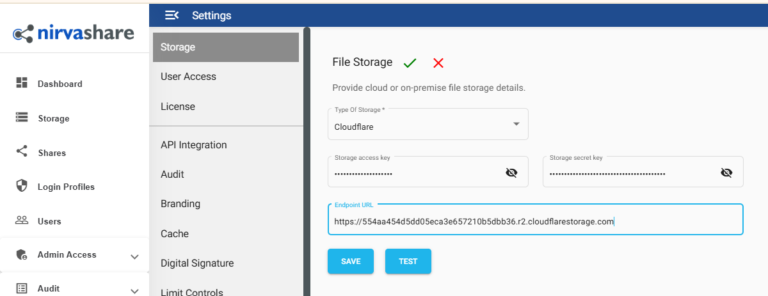Search Documentation
NirvaShare can be configured to share files from Cloudflare. In this document, we will see how to generate access and secret keys from Cloudflare to configure the NirvaShare file storage.
Generating Access and Secret Keys
To generate Cloudflare access and secret keys, ensure that you have the access to Cloudflare console as an administrator:
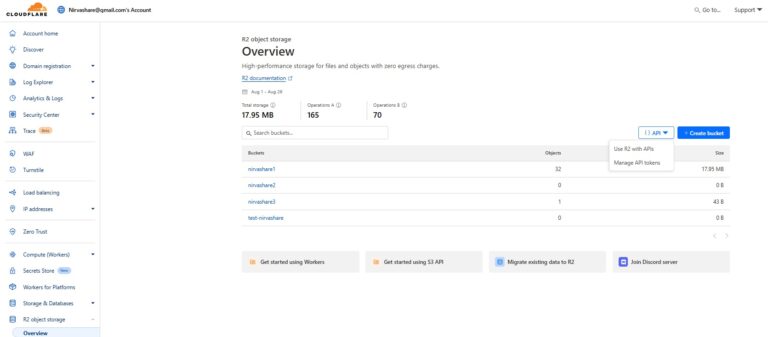
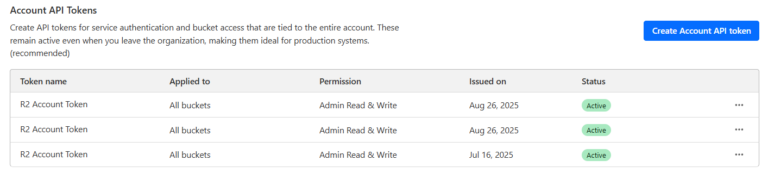
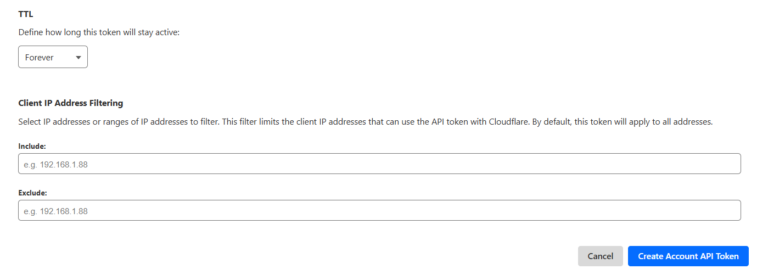
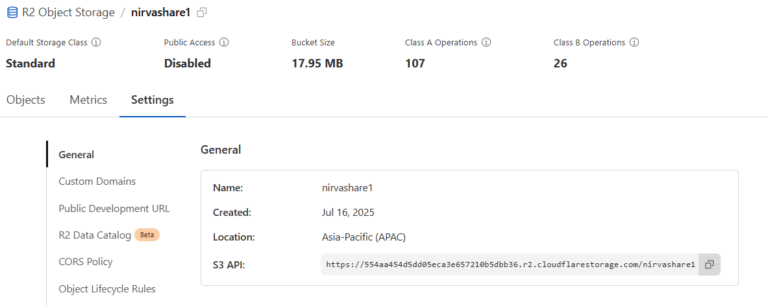
Storage Configuration
The newly created access and secret keys can be used for configuring NirvaShare to access S3 storage.