Search Documentation
< All Topics
Configuring OnlyOffice Service
OnlyOffice Service can be integrated with NirvaShare to view and edit Office documents easily. In this document, we will see the steps required to configure OnlyOffice Docker Service using NirvaShare.
Prerequisites
As prerequisites you will need to:
Make sure NirvaShare is installed either on cloud or on premise. You can install the software using the below document.
Install OnlyOffice Service in order to integrate it with NirvaShare
Enable OnlyOffice Docker Service
In order to allow users from both Admin Console and User app to enable Only Office Docker Service to view and edit Office files, the following steps are useful.
- Login to Admin Console as super administrator.
- Click on Settings from the left menu of Admin Console.
- Click on Office Tools under Settings menu and edit the same.
- Select Only Office.
- Under Enter Office Server URL, enter the URL obtained after installing Only Office Docker Service.
- Enter the Access Token obtained during the installation of Office Server.
- Click on SAVE.
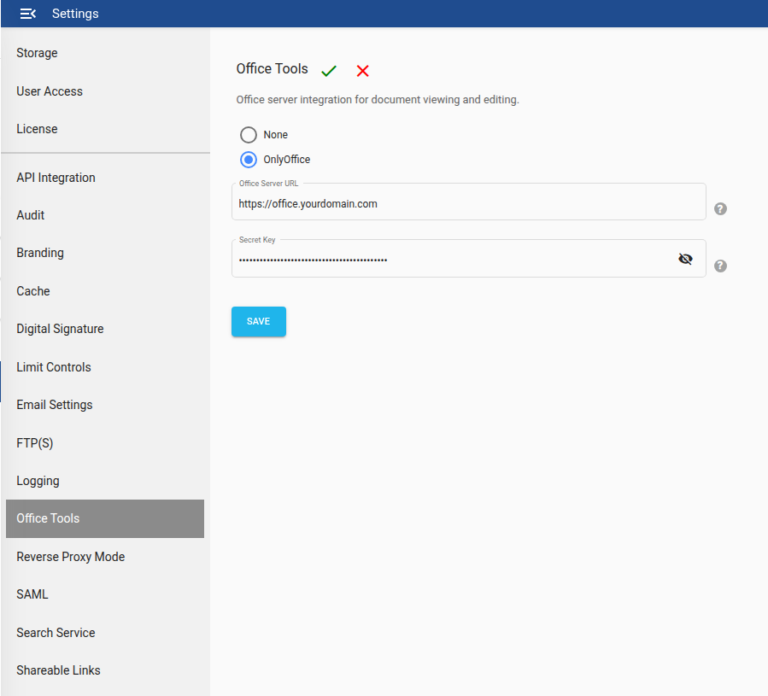
Table of Contents
