Search Documentation
< All Topics
Public Access Login Profile
In this document, we will look into how to create a login profile with Public Access. Users can access the files or folders shared using Public Access without the need for any credentials.
Login Profile
In order to create a Login Profile in NirvaShare, you can make use of the following steps.
- Log in to the Admin console of NirvaShare as an administrator.
- Click on Login Profile from the left menu of the admin console.
- Click on CREATE button from the top right corner.
- Under the Basic Info tab, provide a name for the Login Profile Name and an optional description.
- For the Authentication Method, select Public Access.
- Select the type of preferred prompt. With this prompt, end users will be asked to provide name, email or both for auditing.
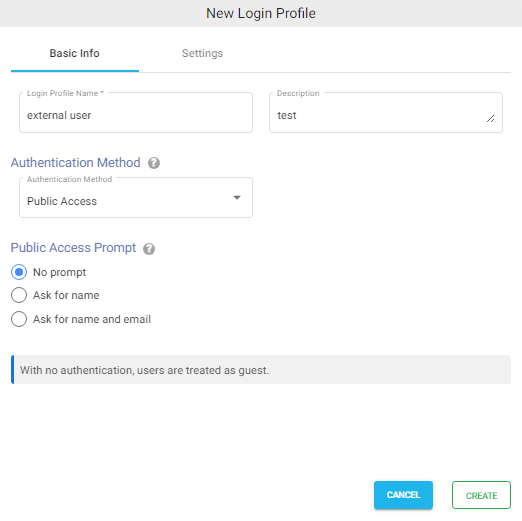
Settings
- Click on the Settings tab.
- (Optional) To restrict access to only certain white listed IP address or a range, please refer to Access Restriction with IP Address
- Choose the language in the Language field. By default, it is set to English.
- (Optional) While accessing this share, a welcome message can be displayed to the user. Please refer to Welcome Message for the Share
- Click on CREATE button to create the Login Profile.
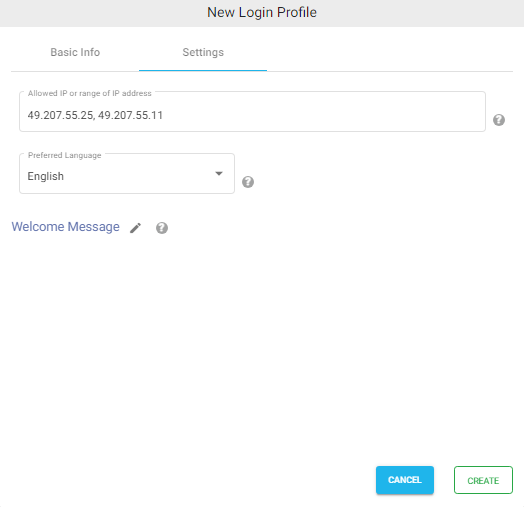
Posted
Updated
Table of Contents
