Search Documentation
< All Topics
Upload Files into Storage
The first and foremost important thing of sharing files across users is the ability to allow users to upload files into storage. This document explains how to upload files or folders from Admin Console as administrators and also as Access users from the User application.
Admin Console
- Login into admin console.
- After opening nirvashare, check for text storage in the panel bar on the side, click on it.
- After this, double click on the file you want to store your data in.
- On the top right side of the page there is a button which says UPLOAD, click on it and select the file. Once it is done, you should be getting the below page.
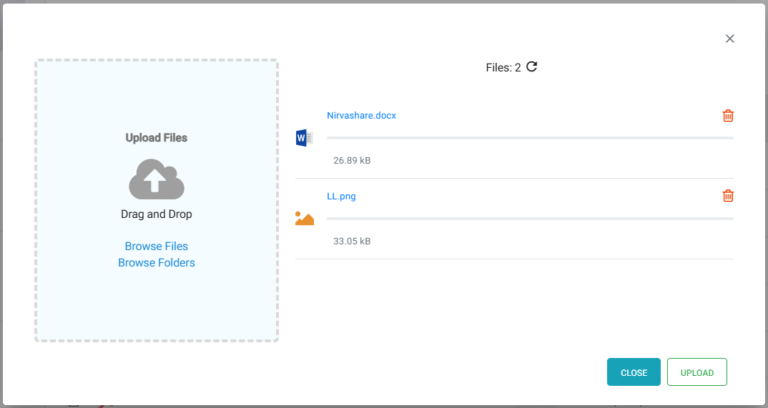
- Click on browse, this will connect you to your file application.
- Once this is done you can click on UPLOAD.
User Application
NOTE: to upload any files in the folder, the user must have permission to upload which should be given by the administrator
- Click on the link provided by the administrator.
- Login into user console (based on the authentication).
- After this, double click on the file you want to store your data in.
- On the top right side of the page there is a button which says UPLOAD, click on it and select the file.
- Click on browse, this will connect you to your file application.
- Once this is done you can click on UPLOAD.
Posted
Updated
Table of Contents
