Search Documentation
< All Topics
Linode Object Storage Configuration with NirvaShare
Linode Object Storage configuration with NirvaShare can be configured using access and secret keys obtained from Linode object storage admin console. In this document, we will look in to how to create the access & secret keys and configure the storage with NirvaShare.
Access and Secret keys for Linode Object Storage Configuration
For Linode Object Storage configuration with Nirvashare, Access and Secret keys are required. To create the Keys, follow the steps below.
- Login to your Linode console cloud.linode.com as an administrator.
- Under the left menu, click on Object Storage.
- Click on Create an Access Key at the right top corner and generate new keys.
- This will generate a new Access key and Secret keys. Please copy this and keep it aside, as it will be required during storage configuration in NirvaShare Admin Console.
Storage Configuration

The obtained access key and the secret key will be required to configure the storage in NirvaShare. Follow the below steps.
- Login to Admin Console of NirvaShare.
- Click on left menu Settings and then Storage.
- Edit the File Storage under the settings page.
- Select Linode Object Storage.
- Specify access and secret keys.
- For regions, specify us-southeast-1, us-east-1, eu-central-1, ap-south-1
- Click on TEST to validate the access to storage.
- Save it.
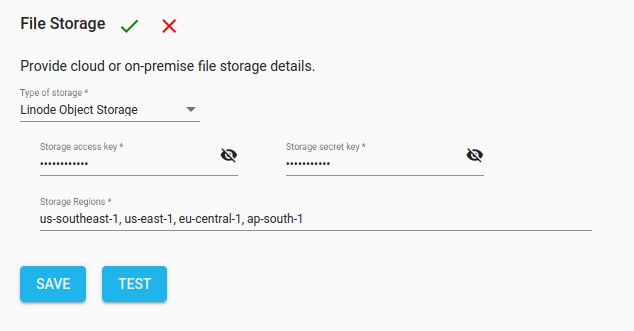
Table of Contents
