Search Documentation
< All Topics
Digital Signature Certificate
Shared PDF documents can be digitally signed automatically when users access it. In each Share, you need to enable this feature to trigger the digital signing of PDF documents.
Here are the steps.
- Login to Admin Console and click on Settings from the left menu and then on Digital Signature.
- Click on Edit to make the changes.
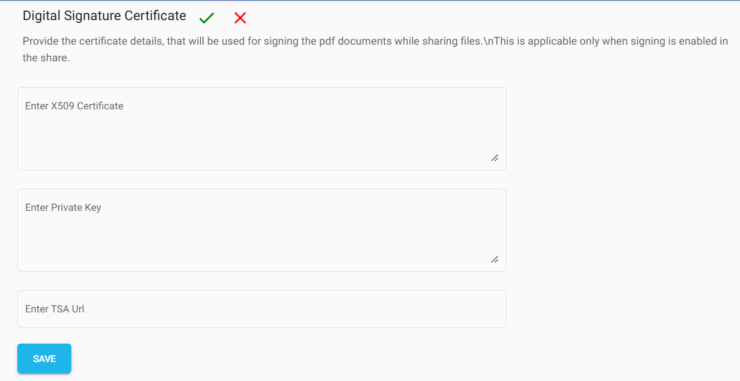
- Configure the digital signature details such as the X509 Certificate, Private key and the TSA URL.
- Provide the certificate details, which will be used for signing the pdf documents while sharing files.
- This is applicable only when signing option is enabled while creating or editing the share.
Posted
Updated
Table of Contents
