Audit
Audit tracks user actions such as login, logout, file download, etc. This in turn helps organizations to trace forensic or usage analytics for the user data which is vital for compliance.
Each of the audit events can be enabled or disabled independently depending on the compliance requirements of the organization.
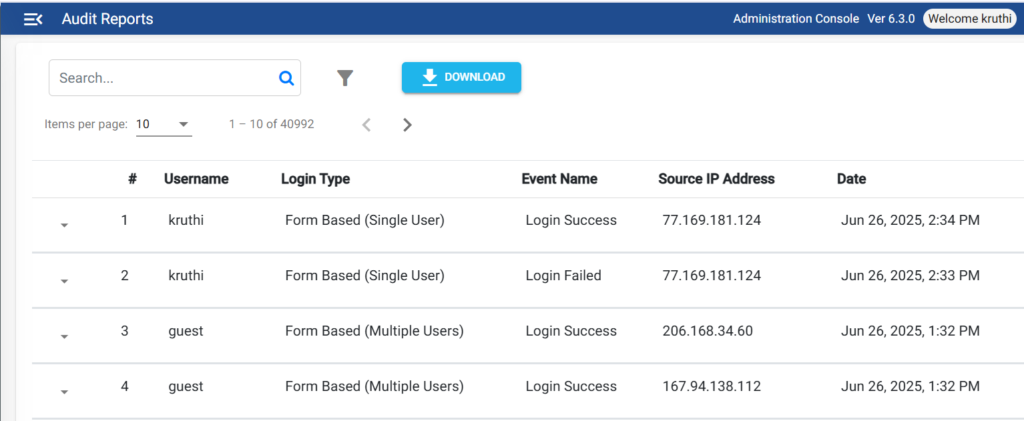
Configuration
Audit events can be selectively enabled or disabled for Admin Console and User Application. Events related to admin and delegated admin users are tracked as part of Admin Console Audits. End user events are tracked as part of User Application Audits. Only those audit events that are enabled are tracked and data will be persisted in database.
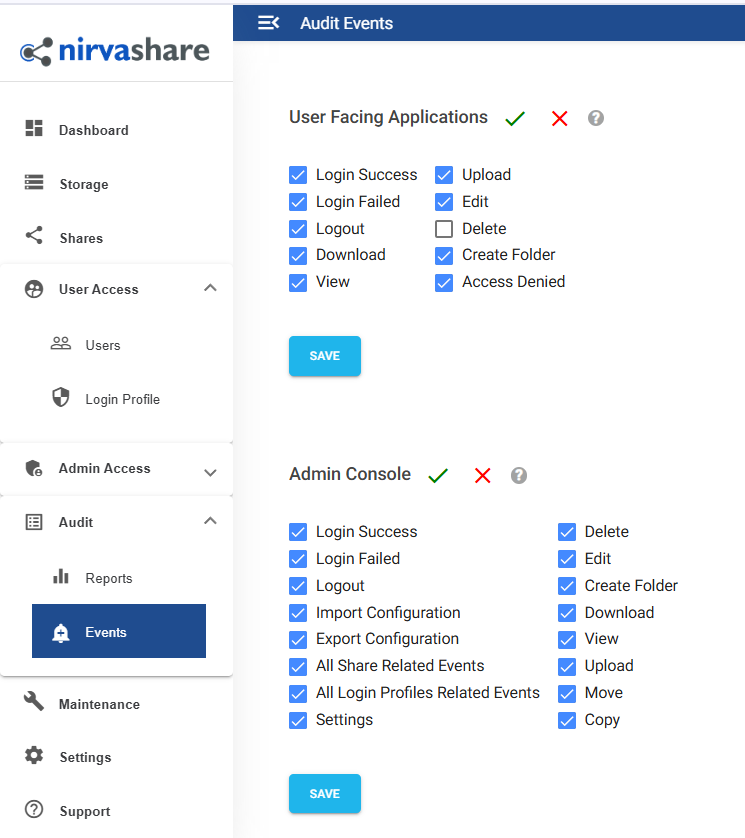
Please note that, system will generate one record in database for each audit event that is enabled. Hence enable only that which is required for your organization, otherwise lots of data may get generated over a period of time.
Reports
Audit data that gets generated based on enabled events can be queried to generate required reports with filter criteria. The filter criteria includes, event type, date range, etc. You can also search based on username. For example, you can provide a date range and query all events that happened on particular day or time or just enter a username in the search box to get all events based on a username.
The generated search result can be downloadable as PDF or CSV file.

To get more information on the audit record, click on expand icon. Each of audit record event has information such as username, source IP address, time, nature of event, etc.
